Configuring Supplier Pricing
About Supplier Pricing
Supplier Pricing is pricing that is sent to you from another Connectbase instance through Linkbase. When you go to the Supplier Pricing menu, you can view the different instances that have sent you pricing. That pricing is then applied to those supplier's buildings.
For example, if Company A sends pricing to Company B through Linkbase, that pricing would be viewable under the Supplier Pricing tab in Company B’s instance and Company A’s pricing would display in “My Buildings” for those supplier buildings.
To view supplier pricing:
Click from the navigation sidebar.
Click .
Result: The Supplier Pricing page displays.
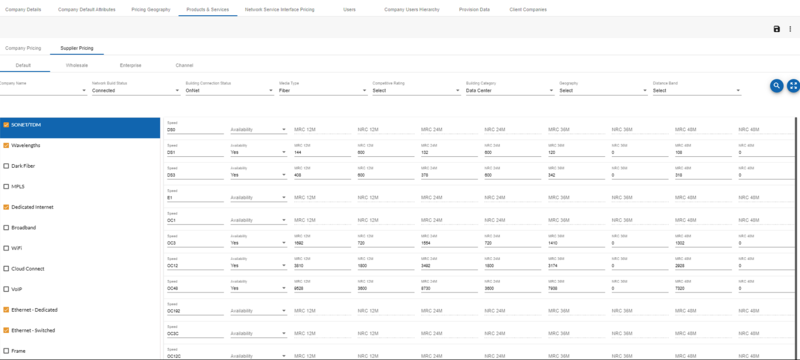
Click the appropriate tab for the type of pricing you wish to view: Default, Wholesale, Enterprise or Channel.
Choose the Supplier Name and any specific configuration options you want to view.
Click the
 icon.
icon.
Previously, buyers could only manage seller pricing for locations that were published through Linkbase. Now, if the buyer instance is connected to the seller instance via an internal API, Linkbase publishing is no longer required for buildings and pricing to flow through to quotes.
Using buyer managed supplier pricing via Internal API, you can overwrite and manage seller pricing in your buyer instance.
Pricing flows into quotes in the following order of priority from the buyer instance when connected via internal API:
Buyer managed seller price, configured in the buyer instance, for a particular product / medium / speed / term takes priority and flows in the quote run in the buyer instance.
If buyer instance is not configured to manage supplier pricing, the price set by seller for this particular buyer takes priority and flows in the quote run by the buyer.
If buyer is not managing seller/supplier pricing, nor seller has configured special pricing for the buyer running the quote, seller's generic/default pricing flows in the quote run in the buyer instance.
When seller published rate card via Linkbase and buyer managed pricing via API connection co-exist, buyer managed pricing takes priority and flows in the quote.
As a buyer, you can manage supplier pricing within your instance, provided the instance is connected to the seller instance via internal API. This eliminates the need for sellers/suppliers to manage buyer pricing in seller instance, or publish buildings from seller to buyer instance via Linkbase to apply buyer pricing.
Click Product Catalog from the navigation sidebar.
Click Supplier Pricing.
Result: The Supplier Pricing page displays.

Select Supplier name, Network Build Status, Building Connection Status,, and Media Type from the relevant drop-down menus and click the search button
 .
.Result: If a price exists for the selected criteria it appears below the selected parameters.
If no price appears, turn
 toggle to ON to display the list of all available configurable products.
toggle to ON to display the list of all available configurable products.Result: Complete list of all products displays as shown below.
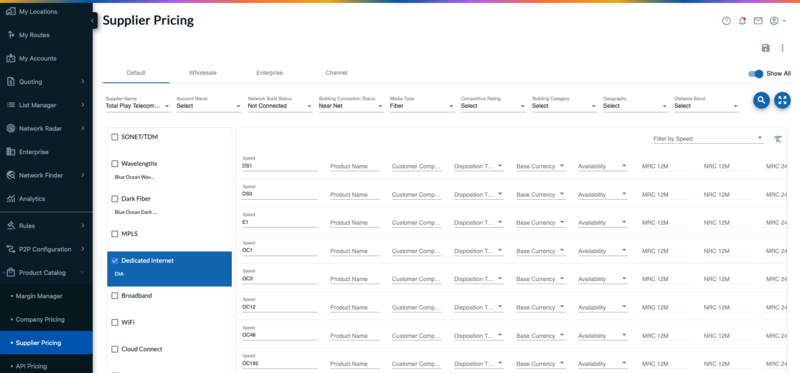
As needed, add, change or update the existing product pricing.
Select the required product from the product list and add configuration on the right side of the page to configure speed, product name, customer component ID, disposition type, MRC, NRC for different terms.
Note
The price configured here for a specific product / speed / medium / term will overwrite any pricing configured from the seller. If buyer runs a quote for this specific product, the price is quoted from the price configured on this page.
Click Save
 from top right corner of the page.
from top right corner of the page.Result: Buyer managed seller price is configured in buyer instance