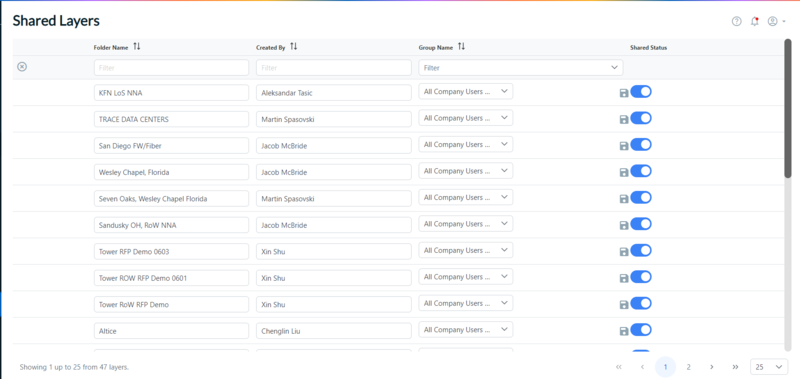Perform Administrative Tasks
Administrative Access
To access platform related administrative functions within The Connected World, your username and credentials must be enabled with administrative privileges by your designated Connectbase Customer Success Manager. If you require technical assistance or wish to report an issue to the Connectbase Support team, please log into the Connectbase Customer Support Desk Portal at https://support.connectbase.com and submit a support ticket.
Important! Many administrative functions described in this document are dependent upon your instance level entitlements, which are configured by a Connectbase Administrator in Super Admin. Consequently, some functions may not be visible within your instance.
Once your credentials are enabled, the Admin level functions display in the sidebar navigation menu below other TCW task menus.
Note
This guide describes only the platform related Admin menu functions as indicated in the figure below.
Rules, P2P Configuration, and Product Catalog functions are all detailed in a separate guide entitled “The Connected World Pricing Configuration Guide”.
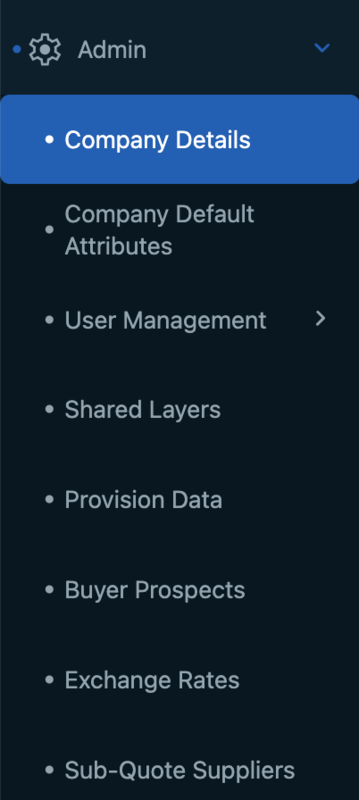 |
The Company Details page enables you to view the instance configuration details, including the company address and contact information as well as the TCW services that are enabled/disabled for this instance.
Where applicable, and based on your instance level entitlements, you can also set up CPQ rounding values, CPQ external integration triggers, and/or CPQ ordering external integration triggers from this tab. Unless enabled for your instance, these additional functions are not displayed.
The following figure provides an example of the Company Details page. Company details can be viewed, but not edited from this page. All Company Details are added/edited by a designated Connectbase Administrator in Super Admin. If you need to make changes to any of the data on this page, please contact your Customer Success Manager for assistance.
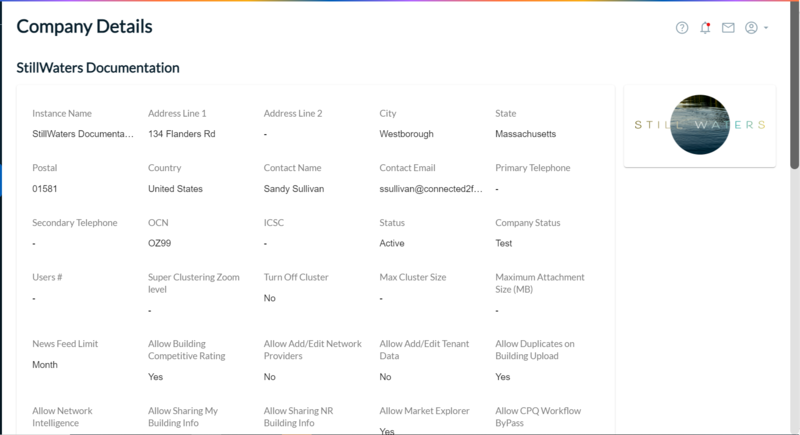 |
If you require technical assistance or wish to report an issue to the Connectbase Support team, please log into the Connectbase Customer Support Desk Portal at https://support.connectbase.com and submit a support ticket.
To avoid randomness in the calculations of numbers and pricing in CPQ responses, you can use the CPQ Rounding Rules to set your preferred rounding criteria.
For example, if you set rounding to “On” and the value is that of 5, 6, 7, 8, or 9, the value will round up to the value indicated in the Significant Digit field. You set the Significant Digit field to indicate if you want the rounding to be implemented on, for example, 10s, hundreds, dollars, etc.
To set CPQ rounding rules:
Click .
Scroll down to the CPQ Rounding Value section of the page.
In the CPQ Rounding Value field, click the down arrow to select the option to be applied. Options include:
Off - No Rounding
On - Apply standard rounding as follows:
If the value is 0,1,2,3, or 4, round down
If the value is 5, 6, 7, 8, or 9, round up
Up - Always round up, regardless of current value.
Down - Always round down, regardless of current value.
In the Significant Digit field, type the rounding rules to be applied in the CPQ process flow. The rounding value is applied after cost and margin are received. The following conditions apply:
Setting the number of digits: x.xx
This string is the setting for which the system will round to. For example, x.xx will round to the whole dollar
Setting a number to round to: #.xx
Optional setting will be a number in the string to indicate what the system will round to. For example, 9.xx would round the number that always has a 9 in the ones.
These settings are to be applied to CPQ in step 3, after price and margin are received to create a properly rounded number for the customer.
CPQ External Integration is an instance level entitlement. When enabled, this function displays in the Company Details tab on the Admin panel. Admin level users can configure the system to trigger a JSON response for a callback or fallout notification to be sent to a given endpoint and associate that to a specific CPQ workflow step (for example, Priced, Quoted, Sent, etc.). If CPQ External Integration is configured, when a user runs through a CPQ quote and they progress the quote through the workflow, the system will initiate a "callback" api call and send a JSON response to the configured URL. The JSON response includes the account, deal, quote identifier, and locations. The CallBack (Fallout) response provides only those locations that did not generate a solution (i.e., "No Solution Found" and "No Solution Found - Final").
To configure a CPQ external integration trigger:
From the Admin > Company Details panel, scroll down the page to the CPQ External Integration section.
In the Authentication Configurations section, click the (Add new configuration) icon.
Result: A new authentication line is added.
In the Auth Type field, select the type ( or ).
In the Credential Name field, enter a title/name to identify the callback.
In the Login URL field, enter the URL endpoint for receipt of the callback JSON response.
The Client Id field contains the user’s email address.
The Client Secret contains the user’s password credentials.
Client Scope is an optional field that you can use to further define the client.
Click to add one or more integration callback notifications.
The triggers enable you to define the specificity of the callback. For example, CPQ Solution trigger would occur if the location were Priced, Quoted, or Solution state from CPQ. The CPQ No Solution would trigger if the location were returned as No Solution or No Solution Found Final.
Triggers include:
CPQ solution triggers: priced, quoted, CPQ rules
CPQ no solution triggers: No solution, No solution final
CPQ workflow triggers: Quote sent, Deal created, Quote created, Configure completed, Solutions created, and Quote finalized
After you select the trigger, click the + sign to the right of the trigger.
Result: The following additional fields display, as shown in the example below:
Auth Header
Customer Transaction Type – A custom field into which you can enter any data (string) that you want to be transferred with the callback.
Endpoint – The URL to which the callback will be sent.
Select Configuration – Select from the Authentication Configurations field, such as OAuth, for example.
To add additional triggers, click the (Add New Integration Callback) icon.
Result: A new configuration line is added for input.
When you finish configuring your triggers, click the (disk) icon, located to the right of the CPQ External Integration heading.
The next step requires you to set up your ordering configurations in the Admin panel for your instance.
Following is the description of each workflow trigger and an example of the returned payload respectively.
Deal created
This event is triggered when a Deal is created.
{
"status": "success",
"customerTransactionType": "",
"workflowEvent": "Deal created",
"data": {
"accountName": "Temporary account for generating quick quote pricing",
"dealId": 1067862,
"dealName": "Temporary deal for generating quick quote pricing",
"createdDate": "2024-10-04T12:42:15.000Z",
"createdBy": "Martin Calder",
"userFirstName": "Martin",
"userLastName": "Calder",
"nativeUserId": "15402"
}
}Quote Created
This event is triggered in Step 2 of the quoting process - "Configuration".
{
"status": "success",
"customerTransactionType": "",
"workflowEvent": "Quote created",
"data": {
"accountName": "Temporary account for generating quick quote pricing",
"dealId": 1067862,
"dealName": "Temporary deal for generating quick quote pricing",
"quoteId": 1605404,
"quoteName": "134 Flanders Rd Westborough MA 01581 USA",
"createdDate": "2024-10-04T12:42:17.000Z",
"createdBy": "Martin Calder",
"userFirstName": "Martin",
"userLastName": "Calder",
"nativeUserId": "15402"
}
}Configure Completed
This event is triggered in Step 2 of the quoting process - "Configuration".
{
"status": "success",
"customerTransactionType": "",
"workflowEvent": "Configure completed",
"data": {
"accountName": "Temporary account for generating quick quote pricing",
"dealId": 1067862,
"dealName": "Temporary deal for generating quick quote pricing",
"quoteId": 1605404,
"quoteName": "134 Flanders Rd Westborough MA 01581 USA",
"createdDate": "2024-10-04T12:42:17.000Z",
"createdBy": "Martin Calder",
"configIds": [
1446300,
1446307
],
"userFirstName": "Martin",
"userLastName": "Calder",
"nativeUserId": "15402"
}
}CPQ Rules
This event occurs after all quotes are received, but BEFORE the Priced event as the Rules may affect the content of the Priced payload.
{
"status": "success",
"pagination": {
"page": 1,
"pageSize": 100,
"totalPages": 1
},
"data": {
"totalLocations": 1,
"totalLocationSolutions": 1,
"numSolutions": 1,
"pricingStatus": {
"quoteId": 1620665,
"quoteName": "Test External Integration",
"customerQuoteId": "648384",
"accountId": 899777,
"accountName": "Lordcalder Tests Limited",
"dealId": 1068252,
"dealName": "External Integrations",
"defaultCompanyCPQRuleChain": "icb",
"prices": [
{
"id": 219834092,
"quoteId": 1620665,
"priceState": "Selected",
"term": "MTM",
"locationId": 25415404,
"customerLocationId": "",
"note": "Month to Month for Dedicated Internet/ETHERNET 100M; ",
"provider": "BLUE OCEAN",
"mrc": 0,
"mrcCost": 0,
"mrcTotalPrice": 0,
"nrc": 0,
"nrcCost": 0,
"nrcTotalPrice": 0,
"baseCurrencyId": 1,
"address": "134 Flanders Rd",
"city": "Westborough",
"state": "MA",
"zip": "01581",
"addressValid": 1,
"secondaryDesignator": "",
"secondaryNumber": "",
"latitude": "42.276488",
"longitude": "-71.570729",
"uniqueKey": "BCT1-705-1762109187",
"globalLocationId": "US87JC7CGH+HPRBS00",
"countryCode": "USA",
"preferredSupplier": 0,
"product": "Dedicated Internet",
"speed": "ETHERNET 100M",
"uploadSpeed": 100,
"downloadSpeed": 100,
"mediaType": "Fiber",
"netStatus": "Not Connected",
"bldgStatus": "Near Net",
"status": "Originated from Sub-quote",
"dispositionCode": "Final",
"buildingCompetitiveRating": "Yellow",
"pricingType": "END USER",
"createdDate": "2024-10-09T08:45:43.000Z",
"createdBy": "Martin Calder",
"lastmileSupplier": "BLUE OCEAN",
"catalog": "Default",
"resellerSupplier": "BLUE OCEAN",
"resellerProviderMrc": 0,
"resellerProviderNrc": 0,
"totalOrderValue": 0,
"baseCurrency": "USD",
"quoteCurrency": "USD"
}
],
"userFirstName": "Martin",
"userLastName": "Calder",
"nativeUserId": "15402"
}
},
"customerTransactionType": ""
}Priced
This event is triggered in Step 3 of the quoting process - "Pricing And System Reference Data".
{
"status": "success",
"pagination": {
"page": 1,
"pageSize": 100,
"totalPages": 1
},
"data": {
"totalLocations": 1,
"totalLocationSolutions": 1,
"numSolutions": 16,
"pricingStatus": {
"quoteId": 1605404,
"quoteName": "134 Flanders Rd Westborough MA 01581 USA",
"customerQuoteId": "638234",
"accountId": 765334,
"accountName": "Temporary account for generating quick quote pricing",
"dealId": 1067862,
"dealName": "Temporary deal for generating quick quote pricing",
"defaultCompanyCPQRuleChain": "icb",
"prices": [
{
"id": 218536191,
"quoteId": 1605404,
"priceState": "Selected",
"term": "12",
"locationId": 25415404,
"customerLocationId": "",
"note": "Pricing geography - Broadband On-Net;",
"provider": "SUPPLIERNAME",
"mrc": 1930.00,
"mrcCost": 1630.00,
"mrcTotalPrice": 1930.00,
"nrc": 1700.00,
"nrcCost": 1500,
"nrcTotalPrice": 1700.00,
"baseCurrencyId": 1,
"address": "134 Flanders Rd",
"city": "Westborough",
"state": "MA",
"zip": "01581",
"addressValid": 1,
"secondaryDesignator": "",
"secondaryNumber": "",
"latitude": "42.276488",
"longitude": "-71.570729",
"uniqueKey": "BCT1-705-1762109187",
"globalLocationId": "US87JC7CGH+HPRBS00",
"countryCode": "USA",
"preferredSupplier": 0,
"customerComponentId": "",
"product": "Broadband",
"speed": "100/20",
"uploadSpeed": 20,
"downloadSpeed": 100,
"mediaType": "Wireless - Fixed",
"status": "Originated from Sub-quote",
"dispositionCode": "Final",
"buildingCategories": "Commercial Building",
"pricingType": "END USER",
"createdDate": "2024-10-04T12:43:39.000Z",
"createdBy": "Martin Calder",
"lastmileSupplier": "Blue Ocean",
"catalog": "Default",
"resellerSupplier": "Blue Ocean",
"resellerProviderMrc": 600,
"resellerProviderNrc": 1600,
"totalOrderValue": 8800,
"baseCurrency": "USD",
"quoteCurrency": "USD"
},
{
"id": 218536255,
"quoteId": 1605404,
"priceState": "Priced",
"term": "MTM",
"note": "",
"nniLocation": "",
"provider": "Blue Ocean",
"mrc": 0,
"mrcCost": 0,
"mrcTotalPrice": 0,
"nrc": 0,
"nrcCost": 0,
"nrcTotalPrice": 0,
"baseCurrencyId": 1,
"latitude": "",
"longitude": "",
"uniqueKey": "",
"globalLocationId": "",
"preferredSupplier": 0,
"product": "Dedicated Internet",
"speed": "ETHERNET 100M",
"uploadSpeed": 100,
"downloadSpeed": 100,
"mediaType": "Fiber",
"netStatus": "Connected",
"bldgStatus": "OnNet",
"status": "Pricing generated from Blue Ocean-705 API",
"dispositionCode": "Final",
"createdDate": "2024-10-04T12:48:13.000Z",
"createdBy": "Martin Calder",
"catalog": "Default",
"totalOrderValue": 0,
"baseCurrency": "USD",
"quoteCurrency": "USD"
}
],
"externalApiProgress": 100,
"transactionStatus": "Completed with Errors",
"message": "Solutions Found",
"userFirstName": "Martin",
"userLastName": "Calder",
"nativeUserId": "15402"
}
},
"customerTransactionType": ""
}Solutions Created
This event is triggered in Step 3 of the quoting process - "Pricing And System Reference Data". This is a summary of the configuration details.
{
"status": "success",
"customerTransactionType": "",
"workflowEvent": "Solutions created",
"data": {
"accountName": "Temporary account for generating quick quote pricing",
"dealId": 1067862,
"dealName": "Temporary deal for generating quick quote pricing",
"quoteId": 1605404,
"quoteName": "134 Flanders Rd Westborough MA 01581 USA",
"createdDate": "2024-10-04T12:42:17.000Z",
"createdBy": "Martin Calder",
"configIds": [
1446300,
1446307
],
"userFirstName": "Martin",
"userLastName": "Calder",
"nativeUserId": "15402"
}
}Quote Finalized
This event is triggered in Step 4 of the quoting process - "Generate Quote". When a user clicks the "Generate Quote" button, the below payload is sent to the callback endpoint.
Quote Finalized Trigger Payload Example
{
"status": "success",
"customerTransactionType": "",
"workflowEvent": "Quote finalized",
"data": {
"accountId": 899777,
"accountName": "Callback Tests Company",
"dealId": 989757,
"dealName": "Test Deal Created Event 1",
"quoteId": 1493380,
"quoteName": "Test callback quote completed",
"createdDate": "2024-08-25T16:19:58.000Z",
"createdBy": "Martin Calder",
"configIds": [
1342152
],
"userFirstName": "Martin",
"userLastName": "Calder",
"nativeUserId": "15402"
}
}Quoted
This event is triggered in Step 4 of the quoting process - "Generate Quote". After the "Quote Finalized" event, the below payload is sent to the callback endpoint.
{
"status": "success",
"pagination": {
"page": 1,
"pageSize": 100,
"totalPages":
},
"data": {
"totalLocations": 1,
"totalLocationSolutions": 1,
"numSolutions": 2,
"pricingStatus": {
"quoteId": 1606378,
"quoteName": "Test12",
"customerQuoteId": "358505",
"accountId": 1068115,
"accountName": "Steph Test",
"dealId": 1068229,
"dealName": "test1",
"defaultCompanyCPQRuleChain": "icb",
"prices": [
{
"id": 218561975,
"quoteId": 1606378,
"priceState": "Quoted",
"term": "36",
"locationId": 25417243,
"customerLocationId": "",
"note": "Install Interval = 30 days; ",
"provider": "BLUE OCEAN",
"mrc": 35.29,
"mrcCost": 30,
"mrcTotalPrice": 35.29,
"nrc": 117.65,
"nrcCost": 100,
"nrcTotalPrice": 117.65,
"baseCurrencyId": 1,
"address": "Av Miguel Aleman 5054 Linda Vista",
"city": "Guadalupe",
"state": "NLE",
"zip": "67130",
"addressValid": 1,
"secondaryDesignator": "",
"secondaryNumber": "",
"latitude": "25.691241",
"longitude": "-100.246777",
"uniqueKey": "BCT1-705-1729256518",
"globalLocationId": "",
"countryCode": "MEX",
"preferredSupplier": 0,
"customerComponentId": "",
"product": "Ethernet - Switched",
"apiProductName": "Ethernet Services",
"speed": "ETHERNET 10M",
"uploadSpeed": 10,
"downloadSpeed": 10,
"mediaType": "Fiber",
"netStatus": "Connected",
"bldgStatus": "OnNet",
"interval": 30,
"status": "Company - 36 month Catalog Pricing configured for address - no geography ",
"dispositionCode": "Final",
"buildingCategories": "Data Center",
"installInterval": 30,
"buildingCompetitiveRating": "Yellow",
"pricingType": "END USER",
"createdDate": "2024-10-04T15:26:03.000Z",
"createdBy": "Stephanie Corrales",
"lastmileSupplier": "BLUE OCEAN",
"catalog": "Default",
"resellerSupplier": "BLUE OCEAN",
"resellerProviderMrc": 30,
"resellerProviderNrc": 100,
"totalOrderValue": 1180,
"carrierZone": [],
"quoteCurrencyMrc": 35.29,
"quoteCurrencyNrc": 117.65,
"quoteCurrencyMrcCost": 30,
"quoteCurrencyMrcTotalPrice": 35.29,
"quoteCurrencyNrcCost": 100,
"quoteCurrencyNrcTotalPrice": 117.65,
"baseCurrency": "USD",
"quoteCurrency": "USD"
}
],
"externalApiProgress": 100,
"transactionStatus": "Success",
"message": "Solutions Found",
"userFirstName": "Stephanie",
"userLastName": "Corrales",
"nativeUserId": "1419"
}
},
"customerTransactionType": ""
}Quote Sent
This event is triggered in Step 5 of the quoting process - "Send Quote". When a user completes the form, and clicks the "Send Quote" button, this event triggers the below payload.
{
"status": "success",
"customerTransactionType": "",
"workflowEvent": "Quote sent",
"data": {
"accountId": 899777,
"accountName": "Lordcalder Tests Limited",
"dealId": 1068252,
"dealName": "External Integrations",
"quoteId": 1605404,
"quoteName": "134 Flanders Rd Westborough MA 01581 USA#1605404",
"createdDate": "2024-10-04T12:42:17.000Z",
"createdBy": "Martin Calder",
"configIds": [
1446300,
1446307
],
"userFirstName": "Martin",
"userLastName": "Calder",
"nativeUserId": "15402"
}
}Setting up Ordering External Integration
You can configure orders to be sent to a specific URL endpoint, such as Neustar, or to a designated Email address(es).
To set up your CPQ ordering configurations:
Click Admin > Company Details.
From the Company Details page, scroll down the Admin panel to the Ordering External Integration section of the page.
In the Providers field, the default value is set to All. If you want to select a specific provider name(s), deselect (uncheck) the All checkbox, then type/select one or more providers to be applied for this configuration.
In the Products field, the default value is set to All. If you want to select a specific product(s), deselect (uncheck) the All checkbox, then select one or more products to be applied for this configuration.
In the Target field, enter either an endpoint URL, Domain, User Name (optional), and Password (optional), or enter a specific Email address to designate where the order should be sent.
Note
If the target field is to be populated with a URL endpoint and domain (to Neustar, for example), you must obtain that information from Neustar.
To set up additional ordering configurations, click the + sign in the Ordering configurations banner. Repeat steps 4 through 6.
When all order configurations are complete, click the Save (disk) icon in the upper right corner of the Ordering External Integration section of the page.
Depending on your instance-level permissions, the Company Default Attributes page enables you to set default level attributes to be displayed within your instance. For example, you can set a Default Install Interval. CPQ customers can set an expiration date for quoting, etc. CPQ Bid Management customers can create email templates for requests and responses. Additionally, you can add Ethernet Zones and view a list of custom fields that have been added to your instance from this tab.
Important
If you make any changes, remember to click the Save (disk) icon in the upper right corner of the respective section to save your changes.
The following figure provides an example of the Default Attributes section. From this page, you can view/edit the default level attributes to be set within your instance.
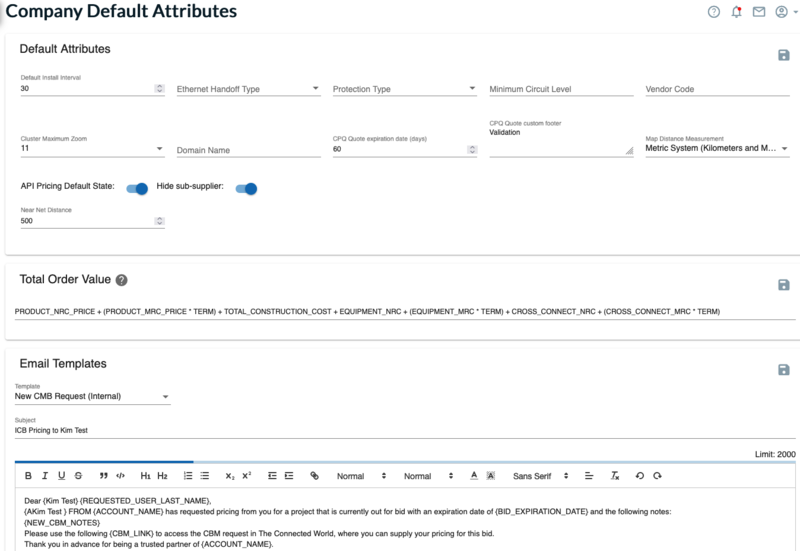 |
Field Name | Description |
|---|---|
Default Install Interval | The timeframe for installation that is quoted by the provider to the customer. |
Ethernet Handoff Type | Related to the type of service to be provided. For example, Ethernet service delivered via CAT5. CAT5 FIBER CAT5/FIBER |
Protection Type | This field identifies the redundancy mechanism in place. Core Protected Dual Path Single Path All |
Minimum Circuit Level | Identifies the minimum circuit level required by this vendor to accept orders to bring a Near Net building OnNet (for example, 10M, 10G, 100G, etc., low speed EoC generally in 1.5 increments to 12mb). DS1 DS3 OC3 OC12 OC48 OC192 Ethernet (all possible speeds) |
Vendor Code | Enables you to set a default “custom” vendor code to be returned in CPQ quotes. |
Cluster Maximum Zoom | Use this field to set the zoom level for clusters on the map. If, for example, the user selects 5, then anything below 5 records on the map will not be visible in a cluster. The cluster will only be shown when there are 5 or more buildings on the map. |
Domain Name | This field enables you to set your domain (web address). |
Near Net Distance | This field is only visible if Market Explorer is enabled within your instance. Currently, this field is not in use. It is a placeholder for future functionality. |
CPQ Quote expiration date (days) | Identifies the amount of time lapse, in number of days, before a CPQ quote should expire. |
CPQ Quote custom footer | Enables you to define a custom footer to be included in your CPQ quotes. |
Map Distance Measurement | Enables company-level customization of distance measurement unit when using the map ruler tool. Administrators can set the distance measurement tool to either use the metric system, the imperial system or both. Distance can be measured using different units. You can select the metric system displaying, kilometers (km) and meters (m), or the imperial system displaying distance in miles and feet (ft). 1 kilometer (km) = 1000 meters (m); 1 mile = 5280 feet (ft). Selecting both from the drop-down list will display distance in both systems on the map. |
OffNet Suppliers (API Pricing) toggle | Enabled (On), by default. This toggle, when enabled, allows offnet supplier/API pricing to be automatically included in CPQ UI workflow. If this toggle is disabled (Off), the user must specifically request API pricing in the quote process flow when configuring a new quote. |
Hide sub-supplier | Default is On (blue) meaning that the sub supplier name will be hidden in the CPQ quote. If disabled (dimmed), the sub supplier name will be shown in the CPQ quote. |
Default Product Pricing | Enables you to define a specific product category as the default product to be returned first when pricing. For example, if DIA is defined as the default, then DIA products will always price first for company and supplier pricing. If no DIA product exists for the selected product, the latest, topmost product category pricing is returned/displayed. |
This field enables you to define the total value formula to be applied to quotes/orders. It provides you with greater flexibility allowing you to use the formula field to include in other/all financial components, such as construction and cross connect costs.
The standard TOV formula is Product NRC Price + (Product MRC Price * Term) + Total Construction Cost + Equipment NRC + (Equipment MRC * Term) + Cross Connect NRC + (Cross Connect MRC * Term). However, the TOV field configuration enables you to change a specific field by a static value (for example, term). or change the formula arrangement as needed to suit your specific use case.
Once configured, you can then build/configure rules to be applied to the TOV for improved accuracy of total cost. The configured values will then flow through to CPQ Step 3 in the process flow.
Note
The CPQ user group must have the column "TOV" enabled/checked within the Edit CPQ view Rights to view the TOV pricing in CPQ.
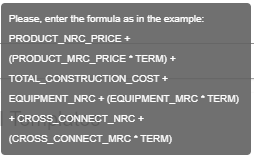 |
In the Email Templates section, you can define your personal company messaging for these email notifications:
New CBM Request (Internal)
CPQ Project Activity Rejection Notify
CBM response rejected
CPQ Activity Approval Notify
CPQ Project Activity Approval Notify
CBM response accepted
CPB response
CPQ Activity Approval
New Bid Management Request (External)
Serviceability Portal New User
CPQ Project Activity Approval
The figure below shows an example where CPQ Bid Management customers with this user-level entitlement can define the default content to be sent in email requests for CPQ Bid Management.
 |
You can use the buttons at the bottom of the section to select predefined fields, such as Internal provider user first name, etc.
In the Portal Terms & Conditions section, you can define your own customized Terms and Conditions to be applied to your Serviceability Portal. Where defined and activated, the first time a portal user logs into your Serviceability Portal, the Terms & Conditions popup displays and requires user acknowledgement to continue.
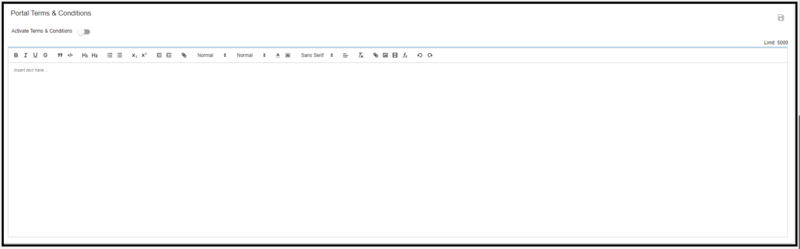 |
To define portal terms and conditions:
Type your Terms & Conditions message in the section Insert text here.
When you are ready to activate the Terms & Conditions popup dialog box within your Serviceability Portal, toggle the to the “On” position (blue).
Click the icon.
This section enables you to add in custom ethernet zones to display within your instance.
In the following example, Massachusetts and Georgia have been added as Ethernet Zones.
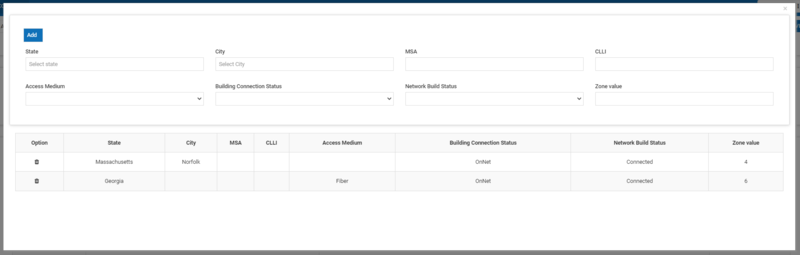 |
To add a new ethernet zone:
Click .
Scroll down the page to the Ethernet Zone section of the page.
Click .
Result: A new Ethernet Zone line displays where you can add data. If existing zones are configured, they display in a list.
As required, either select or enter the data you want to include in the Ethernet Zone.
Options include and .
Enter a Zone Value to be applied to the Ethernet Zone. This is a required field.
To view the custom fields defined in your instance:
Click .
Scroll down the page to the Custom Fields section of the page.
In this section of the Admin page, you can view any custom fields that have been added to your instance. Custom fields are added by a Connectbase Administrator in Super Admin. Custom fields can be added to My Buildings records or to a CPQ Account, Deal, Quote, or Solution. When custom fields are added to My Buildings or CPQ, the custom data fields automatically flow through to all applicable data grids in the platform and all associated APIs.
In the Geo Map Services Layer section, you can identify the Industry Data layers and Company Data Layers to be included/excluded within the instance.
Note
"Allow Geo Map Service Layer" is an instance level entitlement and an internal Connectbase administrator must enable "Allow Geo Map Service Layer" entitlement for the instance.
To select/deselect the Industry Data layers:
Click the down arrow to the right of the Industry Data field.
Select/check for inclusion or deselect/uncheck for exclusion the industry data layers from the list provided.
Click the icon.
To select/deselect the Company Data layers:
Click the down arrow to the right of the Company Data field.
Select/check for inclusion or deselect/uncheck for exclusion the company data layers from the list provided.
Click the icon.
The CPQ Pricing Grid Fields section enables you to configure additional columns to CPQ Step 3 Pricing. Admin users of the instance can configure/customize additional columns of data to be included for display within CPQ Step 3 pricing response.
This configuration is a two-step process:
Step 1: Configure the additional fields within the Company Default Attributes.
Step 2: Enable the desired user group entitlements: [Allow CPQ Pricing Grid Fields feed to CPQ Grid view], [Allow CPQ Pricing Grid Fields feed to CPQ Grid csv Export].
To configure additional fields/columns for viewing:
1. Click from the navigation sidebar.
Scroll to the section CPQ Pricing Grid Fields.
Click theicon, located at the top right.
Result: The drop-down menu is enabled where you can select the building fields and custom fields to be included.
Either use the Search bar to locate the field name or use the scroll bar to scroll through the list of available fields.
Optionally, enter a UI label if you want the field name to appear different from the selected field name.
In the Module column, use the drop-down menu to select if you want the fields to display in the CPQ Grid View only, the CPQ Grid View CSV Export, or BOTH.
Click the check mark to the configuration.
Repeat the above steps to additional fields as needed. Remember to Save each configuration.
To enable new or existing user groups to view the additional data:
Click from the navigation sidebar.
Click either or as applicable.
Depending on your preference, click one or both of the following check boxes to enable the fields: [CPQ] Allow CPQ Pricing Grid Fields feed to CPQ Grid view] and/or [CPQ] Allow CPQ Pricing Grid csv Export. Result: A check mark displays in the field to indicate selection.
Click .
From the Users Management menu, you can edit, delete, or deactivate a user’s account, or review the list to determine which instances a specific user can access. Additionally, you can configure user groups and define a company user hierarchy.
“The Connected World” has Role-Based Access Control (RBAC). The system supports various modes of operation for distinct types of users: Administrator, Edit User, View User, Billing Administrator, Carrier Relations Admin, and Portal User.
Anyone having Administrator-level privileges can add users to the instance. The authentication of the user login and password determines the specific actions each user-defined role may invoke.
To add a new user:
Click .
Result: The Users page displays the existing list of users.
Click the icon located at the bottom right side of the page.
Result: The Add User dialog box displays.
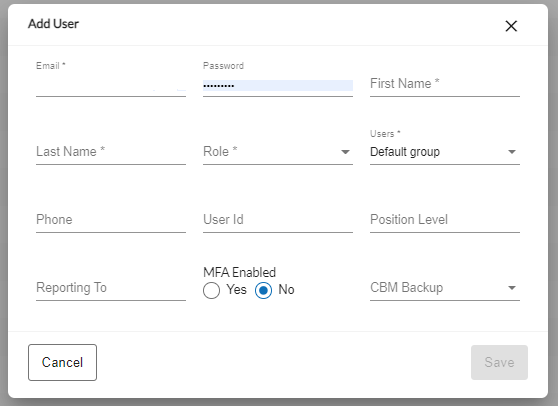
From the drop-down list in the Role field, select the user role you want to assign to this account. See table below.
Complete the following required fields: Email, Password, First Name, Last Name, Role, and Users (user group).
User Role
Description
Administrator
Allows full access to the instance and enables you to edit, delete, and upload building lists.
Edit User
Allows an associate to edit and upload building lists but does not allow you to delete anything from the instance.
View User
Allows an associate to view, but not edit, information within the instance and all modules for which you subscribe.
Billing Administrator
Provides the same privileges as the Administrator. Additionally, when a user clicks a link to request a subscription (i.e., Building Intelligence or Network Intelligence), the request is sent to this user's email address.
Carrier Relations Admin
Allows you to edit user privileges and provides full access to the Linkbase module.
Portal User
As a user of the serviceability portal, allows you to search one or multiple addresses/locations to determine the carrier’s serviceability at those location(s).
Business Partner
Identifies the user as a CPQ Order integration partner.
Corporate User
This user can create all necessary attributes from their system into The Connected World to support synchronized quoting. All users who are directly associated to the Corporate User will then have access to all quoting results generated by the Corporate User.
Optionally, complete the remaining fields: Phone, User Id, Position Level, Reporting To, MFA Enabled toggle, and CBM Backup (where applicable).
MFA Enabled – If enabled, turns on the multi-factor authentication feature and requires the user to use an authentication tool to log into the platform.
CBM Backup – Enables you to add a backup contact user’s email address to receive and respond to bid requests in the event the main contact is unavailable to do so.
Click .
Result: After creating or associating the user account, notify the user to expect an automatically generated email announcing that their account has been created. New users are required to change their temporary password within 60 minutes of account creation.
Note
Associated users do not need to change their password. In this case, notify the user accordingly.
The following features are user level entitlements that can be enabled for a user(s) of an instance from the Admin > Users panel.
To enable user level entitlements:
Use the filter to locate the user in the list.
Scroll to the right to the user level entitlements.
Use the toggle buttons to enable the required entitlements.
Result: The message Updated Successfully displays.
Note
Before exiting the Admin panel, remember to click SAVE if you make any changes to the user level entitlements.
Entitlement | Description |
|---|---|
My Account | Click the toggle (blue) to enable this user to create/save prospects/business accounts in Market Explorer. When enabled, the user has access to the My Accounts tab in TCW. |
Pricing Channel | From the dropdown list, select/check the pricing channels to be enabled for this user to view within step 2 of the CPQ process flow: Default, Wholesale, Enterprise, and/or Channel. To select All pricing channels, click the checkbox at the top of the list. |
Allow CPQ | Click the toggle (blue) to enable this user to access the CPQ module within their company’s instance. When enabled, the My Quotes tab is visible to this user and the CPQ workflow is enabled to configure and distribute quotes. |
Allow CPQ API Access | Click the toggle (blue) to enable this user access to the CPQ APIs. |
Allow Messaging | Click the toggle (blue) to enabled user level messaging within the instance. |
Allow ME_Export | When enabled, ME export allows the user to export market data from the platform to an excel spreadsheet. Note: This toggle cannot be enabled from the Admin panel. It must be enabled by an Internal Connectbase Administrator. |
Allow Limit Notifications | Click the toggle (blue) to enable notifications to be sent to the portal user if rate limits have been configured and the user has reached the limit. |
Allow Change Pricing | Click the toggle (blue) to enable this user to make manual pricing changes within a CPQ quote. |
Allow Financial Manager | Click the toggle (blue) to enable this user to view/ use the functions within the Financial Manager (such as Margin Manager, Financial Rules, etc. |
To edit users:
Select from the navigation sidebar.
Click the edit icon next to a user’s name.
Edit the following fields:
Email
Password
First Name/Last Name
Role
User Group
Phone
User ID
Position Level
Reporting To
MFA Enabled
Click .
To revoke login permission for a user, deactivate their account by going to the Users tab in Admin.
To deactivate users:
Select from the navigation sidebar.
Click the deactivate icon next to a user’s name.
Click to confirm.
From the User Groups page, you can edit the default group of users which includes all users in your instance. You can also add/define new user groups within your instance to enable/disable access of certain functions to specific users.
Further, you can specify which CPQ columns/view rights are to be made available to members of a user group.
Initially, all users of an instance are included in a default user group with all buildings and data elements enabled.
From the Admin screen, you can add specific user groups and assign users to one or multiple groups.
Within a user group, you can further define which records in My Buildings the user can/cannot access. For example, Geography, Building Category, Network Build Status, Building Connection Status, Media Type, etc. This setting controls which fields will display on the building record to the user.
The default access for a new user group is all fields enabled. The Admin user can then add/remove fields they wish to show/hide from the users within the group.
To add a user group to your instance:
Click from the navigation sidebar.
Click the icon that displays in the bottom right corner of the page.
Result: The Add User Group dialog box displays.
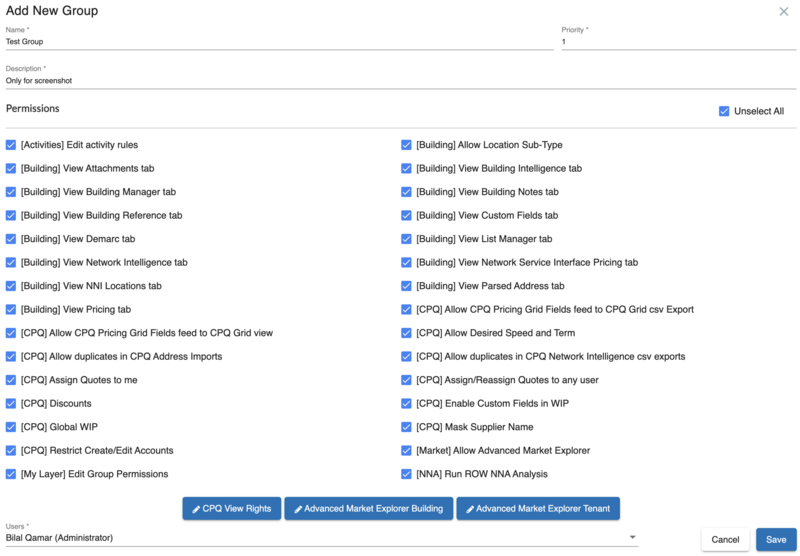
In the Name field, assign a unique name to the group. This is a required fields.
The priority parameter for a user group is a required and unique value that determines the precedence of rules and permissions applied to users within the group. It establishes a hierarchy among multiple groups, ensuring that when a user belongs to more than one group, the rules of the group with the highest priority take precedence.
Each user group must be assigned a unique priority value, with lower numbers indicating higher priority (e.g., 1 is the highest). If you belong to multiple groups, your rights and permissions will be determined by the group with the highest priority, ensuring rules are applied clearly and consistently. This hierarchy effectively resolves any conflicts between group permissions.
Enter a description for the group.
In the Permissions section, click the functions to be enabled for this user group. These permission settings are used to determine the specific functions that will be viewable within the platform for the user group to access. For details about the various user entitlements, see Assigning/editing User Group Permissions
Optionally, click to select/deselect the columns that you want this user group to view within the CPQ quote grid.
Result: The Manage Columns dialog box displays.
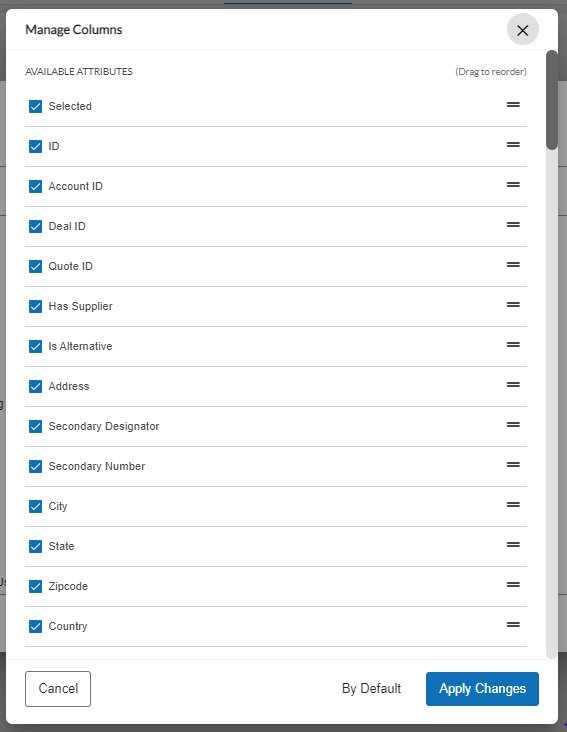
Select/deselect the columns for inclusion/exclusion from the user groups view in CPQ.
Note
You can also drag and drop column names to reorder their order of display within the CPQ quote grid.
Click .
Optionally, click to select/deselect the building data that you want this user group to view within the Advanced Market Explorer. You can also use the drag and drop function to reorder the columns in the order in which you want to view them on the grid. When you finish, click .
Optionally, click to select/deselect the tenant data that you want this user group to view within the Advanced Market Explorer. You can also use the drag and drop function to reorder the columns in the order in which you want to view them on the grid. When you finish, click .
In the Users field, click the drop-down arrow to select the users to be assigned to this group.
Note
Users can be assigned to one or more groups within your instance.
Click .
Result: The user group now displays in the list of User Groups.
Once a user group is defined, you can edit the user group using the Edit (pencil) icon that appears to the right of the user group name to edit permissions for the user group or delete the user group using the Delete (trash) icon.
Once you create a user group, you can use the Edit function to define permissions for users of the group.
To edit/assign permissions to a user group:
Click from the navigation sidebar.
To the right of the user group name, click the icon.
Result: The Edit Group dialog box displays.
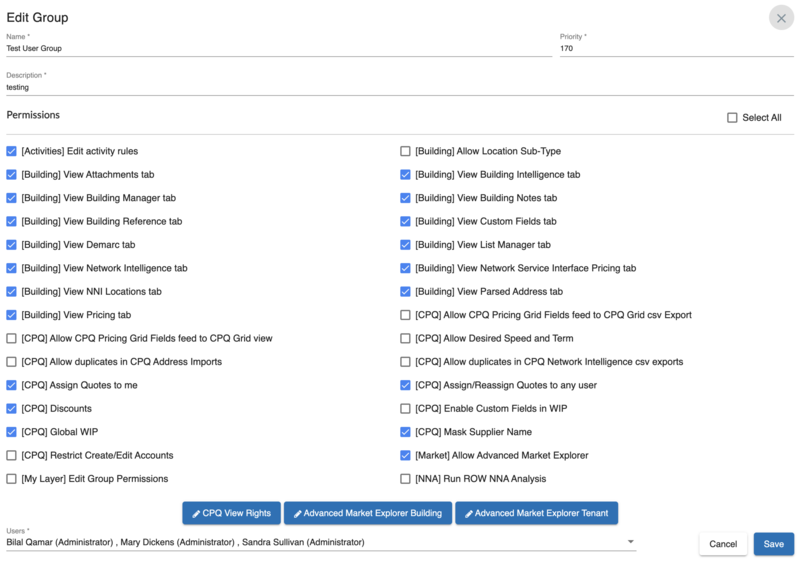
From the Edit Group dialog box, click/check the permissions you want to enable for this user group. A blue checkmark indicates selection. Uncheck any permissions you do not want enabled for this user group so that the checkbox is empty.
Permissions
Description
[Activities] Edit activity rules
Enable this permission if you want this user group to have the ability to edit activity rules for CPQ.
The Activities button is visible to users only when Activity Rules have been preconfigured in the instance. Activities can include such conditions as Approve Quote, Approve Deal, for example.
[Building] View attachments tab
Enable this permission if you want this user group to view attachments that have been added to building records in My Locations.
[Building] View Building Manager tab
Enable this permission if you want this user group to view Building Manager information within My Locations.
Building Manager information includes such data as Property Details, Property Manager, Building Access Manager, Easement Manager, Lateral Manager, Riser Manager and Demarc Manager information.
[Building] View Building Reference tab
Enable this permission if you want this user group to view Building Reference data within the My Locations > Building Information page.
Building Reference information includes such data as Building Category, Network Build Status, Building Connection Status, Access Medium, and other building level details.
[Building] View Demarc tab
Enable this permission if you want this user group to view Demarc information from within My Locations.
Demarc locations identify the physical point of connectivity to the network within a building, campus, mall, or tall building, for example.
[Building] View Network Intelligence tab
Enable this permission if you want this user group to have the ability to view network intelligence information within My Locations.
Network Intelligence tab enables you to view Telco, CableCo, and Broadband information for a location.
[Building] View NNI Locations tab
Enable this permission if you want this user group to have the ability to view NNI locations within the Product Catalog.
NNI locations identify where you connect to your partner networks.
[Building] View Pricing tab
Enable this permission if you want this user group to have the ability to view pricing information within the building records in My Locations based on selected criteria.
[CPQ] Allow CPQ Pricing Grid Fields feed to CPQ Grid View
When enabled, configured user groups can view additional columns of data in CPQ step 3 UI pricing grid response.
[CPQ] Allow duplicates in CPQ Address Imports
This setting enables you to choose which view you want the user group to see for CPQ Address Imports.
When this permission is enabled/checked, the following conditions apply:
In Deal view, after CPQ address imports, the following fields display: ID, Address, Secondary Designator, Secondary Number, City, State, Zip, Country, Site ID, Original Supplier name, Supplier name, Build connection status, Network Connection Status, Access medium, Building Unique Key.
In Account view, displays count with duplicates.
Account view location counts match the deal view Total location counts
When this permission is disabled/unchecked, the following conditions apply:
To view a summary of unique addresses, in Deal view after CPQ address imports, displays fields: ID, Address, Secondary Designator, Secondary Number, City, State, Zip, Country, Site ID, Counts with Duplicates.
In Account view, displays count of unique address (include combination of secondary + site ID).
Account view location counts matches deal view Total unique location counts.
[CPQ] Assign Quotes to me
Enable this permission if you want this user group to be assigned quotes.
[CPQ] Discounts
Enable user group to apply discounts to pricing.
[CPQ] Global WIP
Enable this permission if you want this user group to have the ability to view Global WIP in CPQ.
Global WIP enables you to view all work in progress to determine the workflow status of quotes and assigned users.
[CPQ] Restrict Create/Edit Accounts
Enable this permission if you want to restrict this user group from creating/editing accounts in CPQ.
[My Layer] Edit Group Permissions
Enable this permission if you want this user group to have the ability to edit user group permissions for access to My Layers.
The My Layers Personal data is data that is viewable only to you unless you choose to share it with the other users of your instance. Prior to sharing layers to a user group, the user group must have been preconfigured to allow sharing.
[Building] Allow Location Sub-Type
Enables users to see building sub-types in Map Filters Building tab.
[Building] View Building Intelligence tab
Enable this permission if you want this user group to view Building Intelligence data from My Locations.
Building intelligence expands the location record to include detailed information on the tenant within the building and the competitive networks terminated to the building.
[Building] View Building Notes tab
Enable this permission if you want this user group to view any notes that have been added to the building records within My Locations.
[Building] View Custom Fields tab
Enable this permission if you want this user group to view custom fields that have been defined for the records within My Locations.
[Building] View List Manager tab
Enable this permission if you want this user group to have access to the List Manager function.
List Manager enables you to share building lists, routes, and/or pricing with partner carriers.
[Building] View Network Service Interface Pricing tab
Enable this permission if you want this user group to have the ability to view Network Service Interface Pricing.
This function enables you to view UNI and NNI pricing, where applicable.
[Building] View Parsed Address tab
Enable this permission if you want this user group to view the Parsed Address information within My Locations > Building Information tab.
[CPQ] Allow CPQ Pricing Grid Fields feed to CPQ Grid csv Export
Configured user group can view additional columns of data in CPQ step 3 export.
[CPQ] Allow Desired Speed and Term
Enables the configured user group to select desired speed and term in Step 2 of the CPQ process flow.
[CPQ] Allow duplicates in CPQ Network Intelligence csv
This setting enables you to choose which view you want the user group to see for CPQ Network Intelligence Exports.
When this permission is enabled/checked, the following conditions apply:
Export CSV will populate columns I through M (Network Connection Status, Building Connection Status, Media Type, Provider, and Original Supplier Name).
Any address with multiple building records will show as multiple rows.
When this permission is disabled/unchecked, the following condition applies:
Export CSV will NOT populate columns I through M (Network Connection Status, Building Connection Status, Media Type, Provider, and Original Supplier Name).
[CPQ] Assign/Reassign Quotes to any user
Enable this permission is you want this user group to have the ability to assign/reassign quotes to any user in the instance.
[CPQ] Enable Custom Fields in WIP
When enabled, configured user groups can view custom fields and/or flex fields in the GWIP and Global WIP grids
[CPQ] Mask Supplier Name
Enables a reseller/buyer to mask the actual supplier name when quoting to the buyers.
[Market] Allow Advanced Market Explorer
Advanced Market Explorer enables customers to turn on additional locations in the addressable market data to explore and gain greater insights in the market grid.
Allow Advanced Market Explorer must first be enabled by an internal Connectbase Administrator for enablement within your instance.
Once enabled for your instance, the Admin user can add the appropriate permissions to your user group.
[NNA] Run ROW NNA Analysis
Enables to run the Near Net Analysis. Must be enabled by an internal Connectbase Administrator for enablement within your instance.
Click Save.
Optionally, click to manage (select/deselect) the columns that this user group will be allowed to view in CPQ. Then, click .
CPQ View Rights
You can enable/disable CPQ columns (including custom columns) for a user group that would be visible to the members of that specific group only. You must be an Administrator to enable CPQ columns for a user group. To enable CPQ columns follow the steps below:
Login to TCW as an Admin.
Click > > from the sidebar menu.
Click the for the user group you intend to enable the CPQ columns for.

From the dialog box click on button.

A new dialog box presents all available column that you can select/deselect to be viewed by a specific user group.
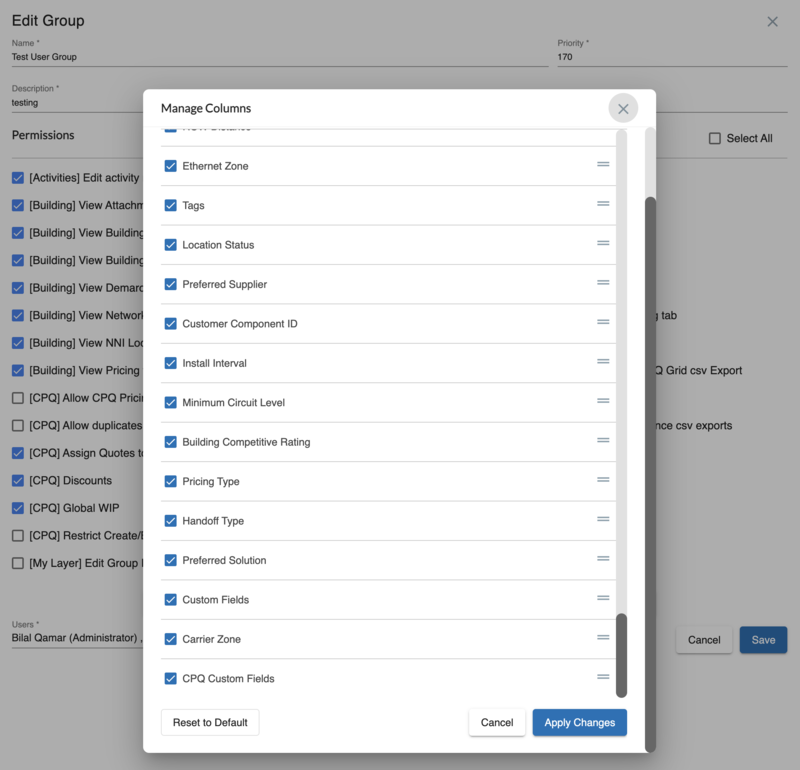
Click to save.
Note
You have the ability to customize column visibility for different user groups and rearrange them by simply dragging and dropping columns into the desired order.
Manage Advanced Market Explorer Columns
You can enable/disable Advanced Market Explorer columns (including building reference columns and building tenants columns) for a user group that would be visible to the members of that specific group only. You must be an Administrator to enable Advanced Market Explorer columns for a user group. To enable these columns follow the steps below:
Login to as an Admin.
Click > > from the sidebar menu.
Click the for the user group you intend to enable the CPQ columns for.

From the dialog box click on button or button as shown below
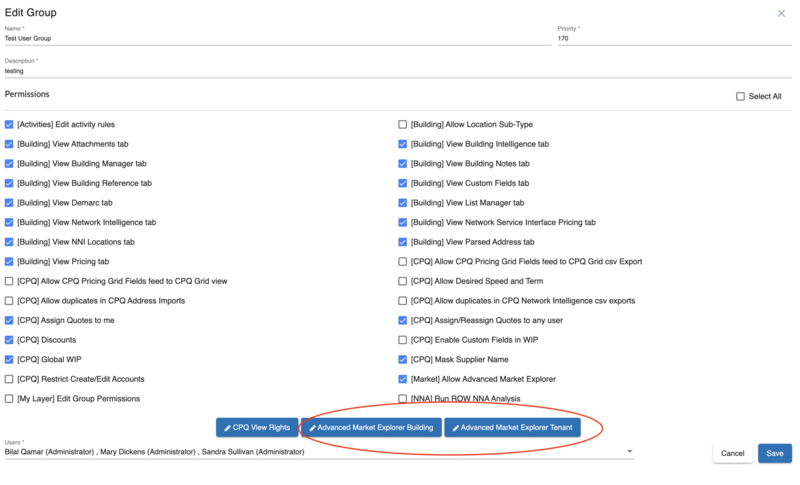
For a dialog box presents all available column that you can select/deselect to be viewed by a specific user group.
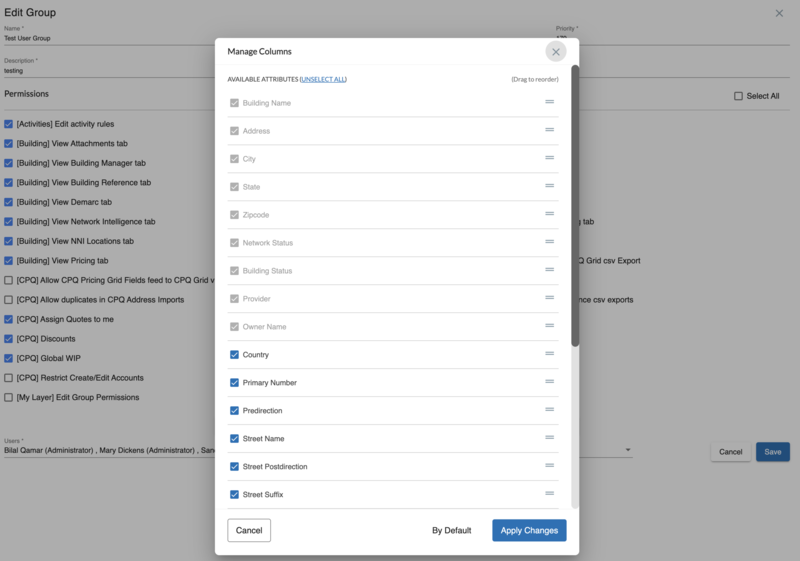
For a dialog box presents all available column that you can select/deselect to be viewed by a specific user group.
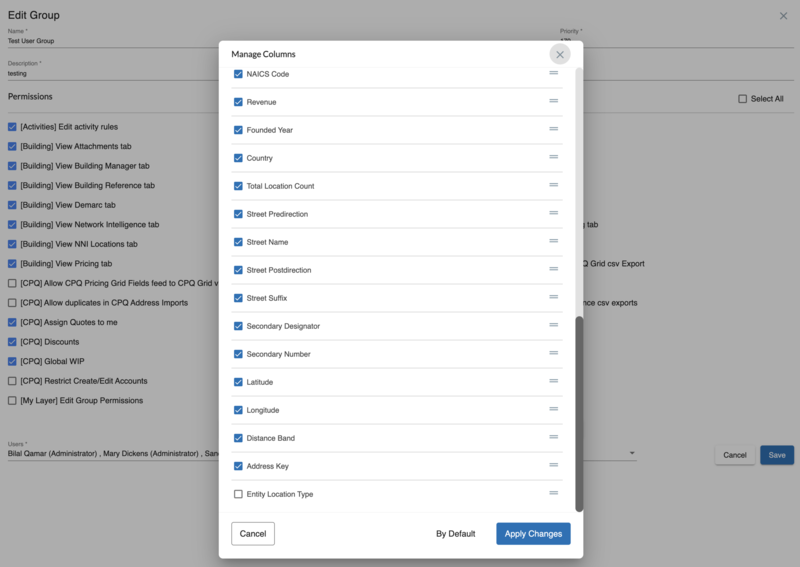
Click to save.
Note
You have the ability to customize column visibility for different user groups and rearrange them by simply dragging and dropping columns into the desired order.
You cannot delete a user group that has users in it. Move the user to another group to delete the user group.
To delete user groups:
Select from the navigation sidebar.
Click the icon next to a user group.
Note
The Default group and All Company Users group cannot be deleted.
Click to confirm.
This feature is used to define a user hierarchy for CPQ notifications and quote approvals.
To add a user hierarchy:
Click .
In the Add/Edit Levels section of the page, click the icon.
Result: The page expands to enable you to add/edit levels.
Type the name of the Department, Position Level Name and enable the Quote Approval toggle. An example is shown below.

To add additional user hierarchy positions, click the icon again.
Result: A new line displays to add another level.
When you have added/edited all levels, click the (disk) icon to save your changes.
Viewing a Listing of Provisioned Data Layers
The Provision Data menu enables you to view/search a listing of the data layers that are configured in your instance, for example, Connectbase Shareable Routes, Building Footprints, US Parcels, etc.
Note
Data Layers are added to your instance by a designated Connectbase Administrator. If you need assistance to have data layers added to your instance contact your Customer Success Manager. If you require technical assistance or wish to report an issue to the Connectbase Support team, please log into the Connectbase Customer Support Desk Portal at https://support.connectbase.com and submit a support ticket.
The following figure shows an example of provisioned data layers within a company instance.
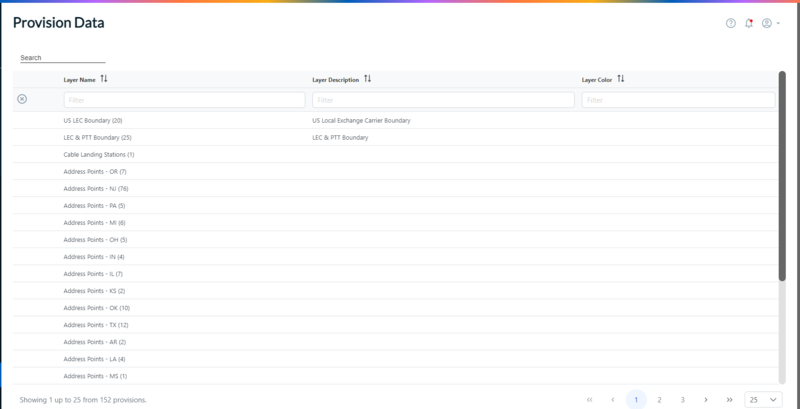 |
Viewing/exporting Buyer Prospects
From the Buyer Prospects menu, you can view all ecosystem users that are connected to your instance through Internal API connections. From this page, you can also export the list of ecosystem users to a CSV file using the Export function. In addition you can add an assignee to a buyer prospect.
To view Buyer Prospects:
Click Admin > Buyer Prospects.
Result: The Buyer Prospects page displays with all the users connected via Internal API.
Note
You can add an assignee to a Buyer Prospect by selecting the assignee from the "Assignee" column drop-down list.
To export the list of Prospects:
In the upper right corner of the page, click the icon.
Result: The export begins, and the following message is displayed at the bottom left side of the screen.
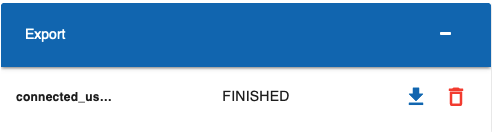
When the status shows as FINISHED, click the blue download arrow to save the file to your local system.
Viewing/updating exchange rates
From the Exchange Rates menu, you can view the currently defined exchange rates. Exchange rates are automatically updated within the system every two weeks. However, you can update the rates as needed using the Update Rates button.
To manually update exchange rates:
Click .
Result: The Exchange Rates page displays.
Click the button located at the top right side of the page.
Result: Circular rotating dots display at the center of the page to indicate that rates update is in progress. When the update is complete, the progress dots disappear.
Enabling Sub-Quotes
The company instance must have “Allow Invoke Subquote” enabled. You must also determine if you want the Last Mile Supplier to be displayed in CPQ quotes (Last Mile Supplier: Yes/No). If you need assistance, please contact your customer success manager. If you require technical assistance or wish to report an issue to the Connectbase Support team, please log into the Connectbase Customer Support Desk Portal at https://support.connectbase.com and submit a support ticket.
Last Mile Supplier
Using the Connected World platform, you can quote/manage your own services/products, or quote/manage the services/products that you acquire from third party suppliers for which you have aggregated into your own portfolio.
Sample use case: I am a customer who is offering a Dedicated Internet service for which I own the Ethernet portion, but I need a last mile provider to connect my Ethernet portion to an end-customer facility to build the internet circuit.
For example:
If Company X is quoting a product from Company Y, then Company X is indicated as the Supplier and Company Y is indicated as the Last Mile Supplier.
However, If Company X is quoting a product from its own footprint, Company X is listed as both the Supplier and the Last Mile Supplier.
Note
Where enabled, the Last Mile Supplier can be viewed in Step 3 of the CPQ process flow.
Before you can generate sub-quotes, the sub-quote supplier must be added to your instance.
To add sub-quote suppliers:
Click .
Result: The Sub-quote suppliers page displays. If suppliers were previously added, they are listed on this page for viewing or export.
Click the button.
Result: The Add CPQ Supplier dialog box displays.
Click in the field and the Type to Search bar displays.
As you begin to type the name of the supplier, the list auto searches for your selection.
Select the name of the supplier from the dropdown list provided, then click the button.
Result: The selected supplier name now displays on the Sub-quote supplier page and is available for sub-quoting.
To export a list of your sub-quote suppliers:
From the Sub quotes supplier page, click the vertical ellipsis (3 dots) located in the upper right corner of the page.
Select .
Result: The export begins, and the export status is displayed at the bottom left side of the screen.
When the status shows as FINISHED, click the blue download arrow to save the file to your local system.