Using the List Map Functions
About List Maps
The List Maps function enables you to view the addresses in a selected list on the network map.
To access List Map:
Click from the navigation sidebar.
Click under .
Result: The List Map page displays with no list/account selected.
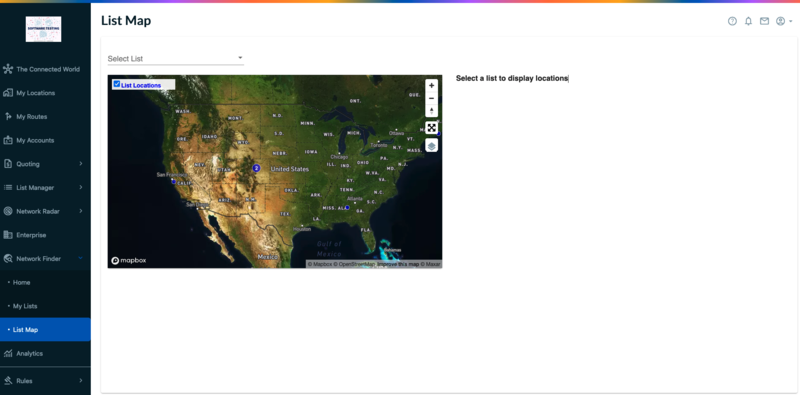
In the Select List field, click the down arrow to view your saved lists.
Select the list you wish to view on the map.
Result: The results page shows the locations/addresses in the list pinpointed on the network map. It also displays the list of addresses to the right of the page. See sample below.
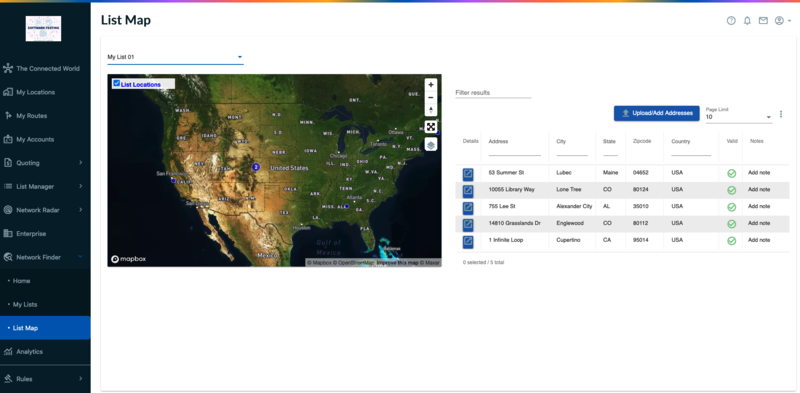
From the results page, you can perform any the tasks described in the next section “Acting on the List Maps View”.
Once you have selected a specific list/account to view on the List Map, you can perform the following functions:
Click the
 that appears to the left of an address to view location details, such as Network Providers at that location, a satellite image of the location on the map, and a list of adjacent businesses to that location.
that appears to the left of an address to view location details, such as Network Providers at that location, a satellite image of the location on the map, and a list of adjacent businesses to that location.Click to the right of an address to enter any special notations you wish to store with that record.
Click the
 that appears to the right side of the screen:
that appears to the right side of the screen:– Downloads a CSV file containing selected addresses from the list.
– Downloads a CSV file containing all addresses in the list.
– Emails a CSV file containing selected addresses from the list to your email address.
– Emails a CSV file containing all addresses in the list to your email address.
– Deletes selected addresses from the saved list.
– Deletes all addresses from the saved list.