Applying Discounts to CPQ Quoting
The ability to apply discounts to CPQ quotes is a user level entitlement, based on the configured thresholds for your user group.
A user group must first be defined by the administrator of your instance, and the appropriate discount thresholds set for users of the group. See The Connected World Administrator’s Guide for details.
Your user group must be configured with [CPQ] Discounts enabled to use this feature.
Before a user group can apply discounts, your user group must have its discount thresholds configured.
If CPQ Discounts is enabled for a user group, you must then define the discount thresholds that are permitted by users of that group.
To configure discount thresholds for a user group:
Click Rules from the navigation sidebar.
Click > Financial Manager > Discounts.
Result: Edit Discount dialog box appears.
Mouse over to the left of the Priority field for the user group, click the vertical ellipsis (three dots …) and select Edit.
Result: The Edit Discount dialog box displays.
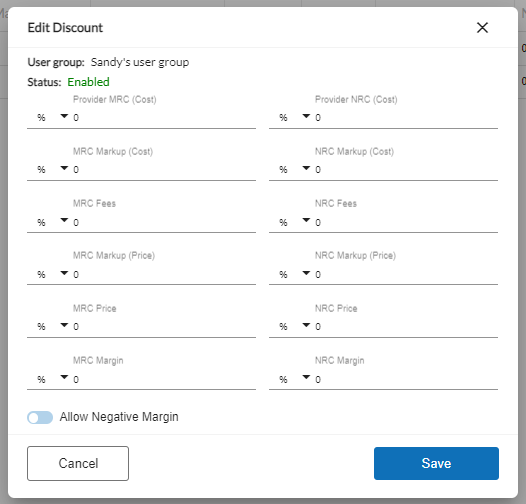
Complete the applicable discount fields for this user group.
You can enter thresholds either by a specific dollar amount or by percentage, using the drop-down arrow to the left of each field.
Click The toggle if you want to enable this user group to enter negative margins.
Click .
Complete steps 1 through 6 in the section Configuring Financial Rules.
Result: Upon selection of the Discount radio button, the discount fields display for configuration.
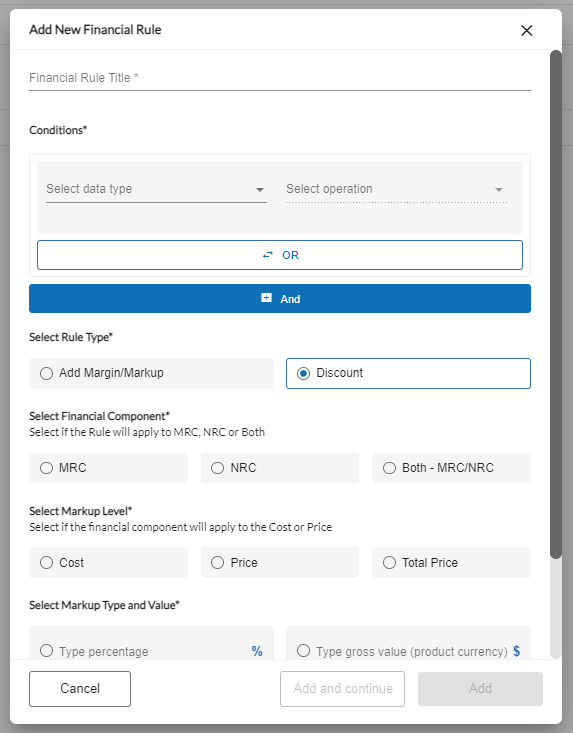
In the Select Financial Component section, click the associated radio button to indicate if this rule is to be applied to MRC, NRC, or Both – MRC/NRC.
In the Select Markup Level section, select if the financial component is to be applied to Cost, Price, or Total Price.
Note
Negative values are not supported.
In the Select Margin/ Type and Value field, click the associated radio button to indicate if the discount is to be set as a given percentage rate or as a gross value (product currency) rate. Then, enter the associated markup number (percentage or currency).
Either click to finish configuring this rule or click if you have more rules to define.
Note
The overwrite function is not allowed when applying discount rules, therefore the function is disabled.