Configure Activity Rules for CPQ
About Activity Rules for CPQ
Activity Rules enable you to create and apply activities to the CPQ workflow, based on specific and focused conditions and actions. The Allow Activities Rules Engine must be enabled by an internal Connectbase Administrator before this function is available to you on the Admin > Products & Services tab. If you need assistance gaining access to this function, contact your customer success manager.
The Allow/Edit Activity Rules is a user level enablement that must also be enabled per user to view activities in CPQ.
To configure an Activity Rule:
Click from the navigation sidebar.
Result: The Activity Rules page displays. If activity rules were previously configured for this instance, they display in a listing on this page.
Click the Add New Rule button.
Result: The Add New Activity Rule dialog box displays.
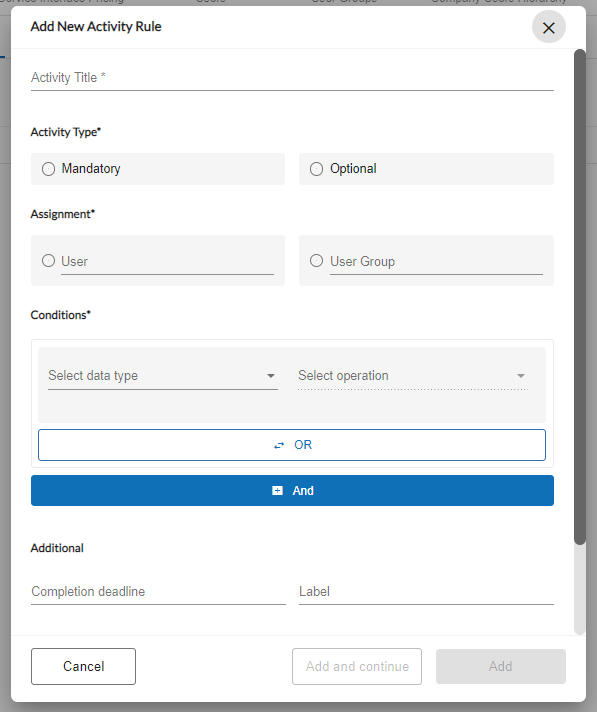
In the Activity Title field, give the activity a name to uniquely identify this rule.
In the Activity Type field, select either or toggle.
Note
If Mandatory is selected, CPQ quote cannot proceed beyond Step 3 in the CPQ process flow until the activity condition(s) is met.
In the Assignment section, select either User or User Group and choose a user or user group.
In the Conditions section of the dialog box, use the drop-down list in the Select data type field to select from the following data type options:
Condition Data Type Options
Data Type
Description
Access medium
The medium used for connectivity to the building or specified location, such as Fiber, Copper, etc.
Account BAN
Billing account number
Account Name
The name given to the account when it was created.
Address
The name of the street in which the building or location resides.
BAN ID
Customer provided billing account number identifier.
Building Competitive Rating
Designations that are used to understand the competitive landscape and more effectively price services.
Green – No other competitive fiber provider is at this location other than the customer’s own network, LEC, or Cableco.
Yellow –One competitive fiber provider is present at this location.
Red – Two or more competitive fiber providers are present at this location, in addition to the LEC or Cableco.
Building connection status
A metric used to identify the connectivity status of fiber-connected buildings, such as Near Net, OffNet, etc.
CPQ Component
The name assigned to the CPQ component.
Channel
Default, Wholesale, Enterprise, or Channel
City
The city in which the building or specified location resides.
Company Geography
A specific predefined geographic region.
Company Z Geography
The Z location for P2P pricing, for example.
Competitive rating
Designations that are used to understand the competitive landscape and more effectively price services.
Green - No other competitive fiber provider is at this location other than the customer's own network, LEC, or Cableco.
Yellow - One competitive fiber provider is present at this location.
Red - Two or more competitive fiber providers are present at this location, in addition to the LEC or Cableco.
Country
The country in which the building or specified location resides.
Created date
The date the quote was created.
Customer Component ID
The customer provided Id used to identify the CPQ component.
Customer Component Item ID
The customer provided item Id.
Deal
The name given to the deal when it was created.
Download speed
The rate at which data is transmitted from the internet to a user device.
Disposition Type
Options include: Budgetary, Final, ICB, or RAQ.
Budgetary –The pricing has been loosely defined and may need to be revisited during the buying process.
Final - The pricing/cost is well defined and firm. The default is “Final” unless specifically known. This can vary by customer/supplier relationship.
ICB - The pricing is on an Individual Case Basis.
RAQ – Request a quote for pricing.
Fallout
A term used to describe addresses that could not be validated or for which no solution was found.
Flex field 1
A customer defined text field (Character limit = 255).
Flex field 2
A customer defined text field (Character limit = 255).
Handoff Type
Related to the type of service to be provided. For example, Ethernet service delivered via CAT5.
Install Interval
The time-frame for installation that is quoted by the provider to the customer.
is bulk deal
Yes/No.
Is msa available
Yes/No. Indicates a master service agreement.
Is selected
Indicates if the quote is selected as the solution.
Minimum Circuit Level
Identifies the minimum circuit level required by this vendor to accept orders to bring a Near Net building OnNet (for example, 10M, 10G, 100G, etc., low speed EoC generally in 1.5 increments to 12mb).
Mrc
Monthly Recurring Charge (12M, 24M, 36M, 48M, 60M, 84M, 120M, 240M).
Condition options include:
Equal
Greater Than
Greater Than or Equal
Highest
Less Than
Less Than or Equal
Lowest
Not equal
Mrc margin
A margin applied to the monthly recurring charge.
Condition options include:
Equal
Greater Than
Greater Than or Equal
Highest
Less Than
Less Than or Equal
Lowest
Not equal
Network connection status
A metric that is used to identify the build status of a carrier’s network in a building. For example, Connected, In Progress, Not Connected, etc.
NNI location
NNI locations identify where you connect to your partner networks.
Nrc
Non-Recurring Charge (12M, 24M, 36M, 48M, 60M, 84M, 120M, 240M)
Condition options include:
Equal
Greater Than
Greater Than or Equal
Highest
Less Than
Less Than or Equal
Lowest
Not equal
Nrc margin
A margin applied to the non-recurring charge.
Condition options include:
Equal
Greater Than
Greater Than or Equal
Highest
Less Than
Less Than or Equal
Lowest
Not equal
Preferred Supplier
Used to indicate if the supplier is the customer-preferred supplier for the product(s) being quoted.
Pricing Type
Indicate if the rule is to be applied to one of the following options:
End User
Data Center
POP
Product Category
The name of the product as defined in the Connectbase product catalog, such as Dedicated Internet, Ethernet – Dedicated, Ethernet – Switched, etc.
Project ID
System generated CPQ project identifier.
Provider
The name of the provider.
Provider mrc
The provider’s monthly-recurring charge.
Provider nrc
The provider’s non-recurring charge.
Quote
The name of the quote.
Site Type
Customer provided site type
Site count
The total number of sites returned in the response.
Site Id
Customer provided site identifier, where applicable.
Site name
Customer provided site name, where applicable.
Solution Status
Solution Found or No Solutions Found
Speed
Identifies the speed(s) offered by a given product, for example, SONET/TDM OC3, OC12, OC48, etc.
Condition options include:
Equal
Greater Than
Greater Than or Equal
Highest
Less Than
Less Than or Equal
Lowest
Not equal
State
Identifies the state in which a building or location resides.
Supplier Geography
Where applicable, a geography type applied to a supplier pricing.
Supplier Z Geography
Where applicable, a geography type applied to a Z location for supplier pricing.
Term
Identifies the term condition for pricing, for example, 12M, 24M, 36M, etc.
Upload speed
The rate at which data is transmitted from a user device to the internet.
User Group
A predefined user group. User groups are configured in the platform to enable/disable access of certain functions to specific users. Each user group is assigned a set of Permissions that determines which functions they can perform within the platform.
Zip
The postal code where the building or specified location resides.
In the Select operation field, use the drop-down list to select the operation to be applied to the rule. Depending on your selection, options may include one or more of the following options: Equal, Greater Than, Greater Than or Equal, Less Than, Less Than or Equal, or Not Equal.
Where applicable, select the Use value or Use field value from the drop-down list. For example, if you select Product Category as your Data type and Equal as your Select operation, you could then select Dedicated Internet, for example, as your Use Value.
Optionally, use the button within the Conditions section to define conditions for this rule.
Use the button to add additional rules.
In the Additional section, optionally enter a completion deadline, label, and/or Description to be applied to this activity rule.
Click to complete this activity rule and return to the Activity page or click to define additional activity rules.