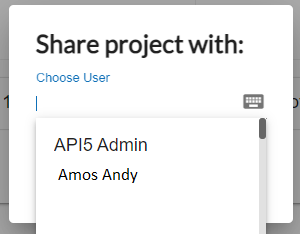Managing CPQ Projects
Using Projects, you can combine and manage multiple quotes together as a single project, provided those quotes have not proceeded beyond step 3 in the quoting process. This feature enables you to better manage large projects.
From Quoting > Projects, you can add, edit, delete, and share projects.
Select from the navigation sidebar.
Click .
Result: The Add Project dialog box displays.
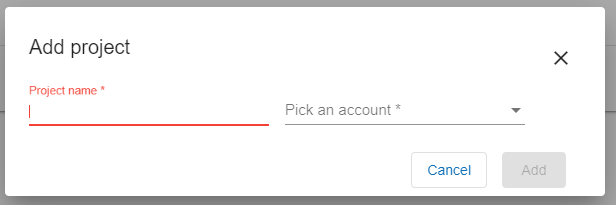
In the field, provide a unique name to identify the project.
In the field, select the name of the account from the dropdown list.
Result: The Pick a deal and Choose quotes fields display.
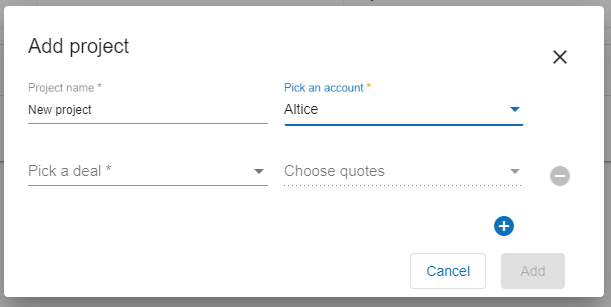
In the field, select the deal name from the dropdown list.
In the field, select the quotes to be included in this project from the dropdown list.
To add additional quotes, click .
Click .
Result: The newly added project displays in a list on the Projects page.
Select from the navigation sidebar.
Click the arrow to the left of the project name to expand the record.
Result: The expanded view displays.
In the column, select the (pencil) icon.
Result: The Edit project dialog box displays.
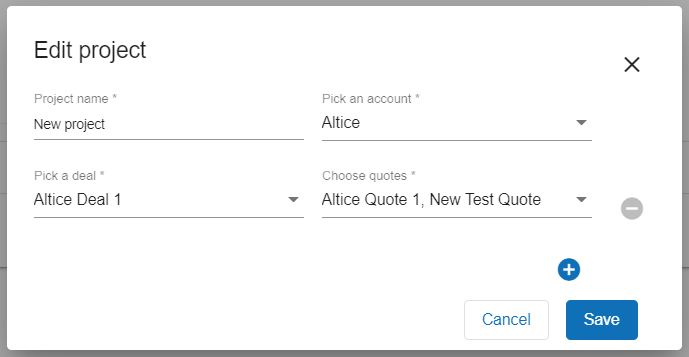
Edit the project details as applicable.
Click .
Select from the navigation sidebar.
Click the arrow to the left of the project name to expand the record.
Result: The expanded view displays.
In the Actions column, select the Remove Project (trash) icon.
Result: A confirmation dialog box displays.
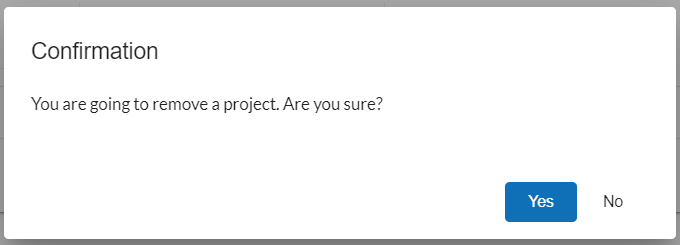
Click to delete the project or click to cancel out of the operation and retain the project.
Select from the navigation sidebar.
Click the icon.
Do one of the following:
To do this
Complete these steps
Export Selected Addresses
Click the checkbox to the left of the locations to export.
Click the menu.
Click .
Export All Addresses
Click the menu.
Click .
Result: The information is downloaded as a CSV file.