Acting on existing Rule Chains
From the CPQ Rules page, you can use the icons in the Actions column to:
To add a new rule to an existing rule chain:
Click
 icon that appears to the right of the rule chain name when you hover over a rule chain.
icon that appears to the right of the rule chain name when you hover over a rule chain.Result: The Rule chain displays.
Click .
Define the new rule parameters to be added to this rule chain. See Adding a new CPQ Rule to a Rule Chain for details.
Click .
To edit an existing rule:
Click the (vertical ellipsis
 ) > Edit chain that appears to the right of the rule chain name when you hover.
) > Edit chain that appears to the right of the rule chain name when you hover.Result: The Edit Rule Chain dialog box displays.
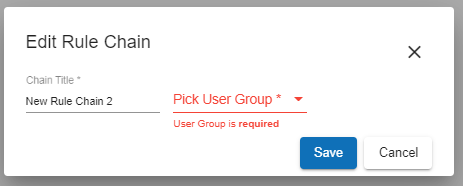
From the Edit Rule Chain dialog box, you can edit the and/or pick a new user group to apply to the rule chain.
Click .
To delete an existing rule chain:
Click the (vertical ellipsis
 ) > .
) > .Result: A confirmation dialog box displays.
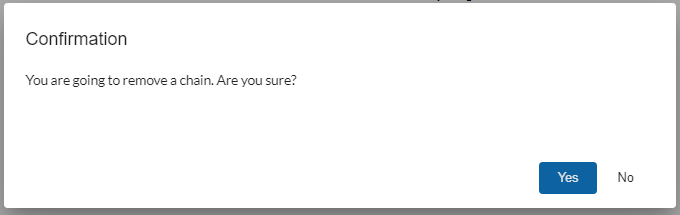
Click to confirm deletion of the rule chain or click to cancel this operation and maintain the existing rule chain.