Searching by Provider
Important Note! The ability to search by provider is limited to your user account access privileges. If your user account is not set up for provider access, this function does not display.
To search Network Finder for a specific Provider:
Click the from the Location search field, on top left corner of the page.
Select .
Click the (magnifier glass) located in the blue header banner.
Type the name of the provider you wish to search for.
Note
Based on the provider name typed, system suggests list of providers matching the results. Click on the matching matching provider's name to see the results on the map as shown in the below example.
Press .
Result: The system displays the map view, highlighting the provider locations, and provides the following five tabs for obtaining additional information: Provider Information, Services Available, Contacts, Provider Locations, and News.
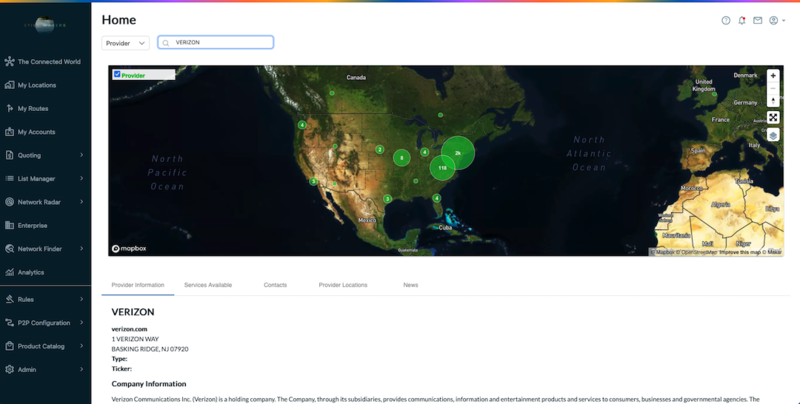
The Provider Information tab is the default tab that displays as a result of your provider search. It provides you with a summary of company information, such as the provider name, address, website and basic company profile.
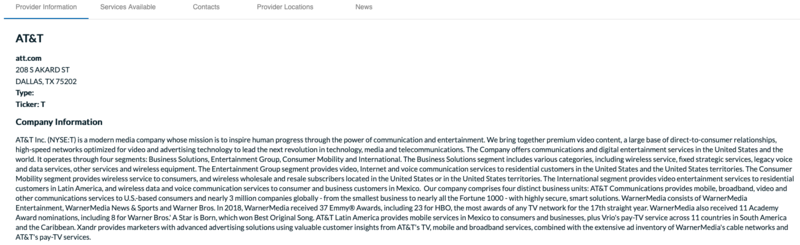 |
Click the Services Available tab to view the services available from this provider.
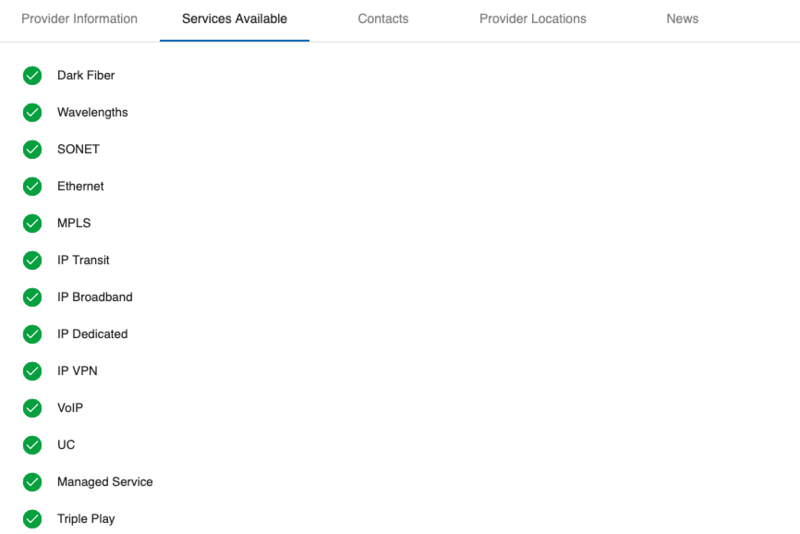 |
Click the Contacts tab to view contact information for this provider.
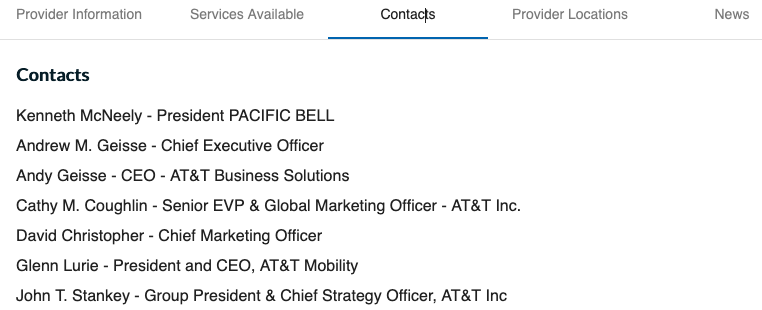 |
Click the Provider Locations tab to view the locations that this provider serves.
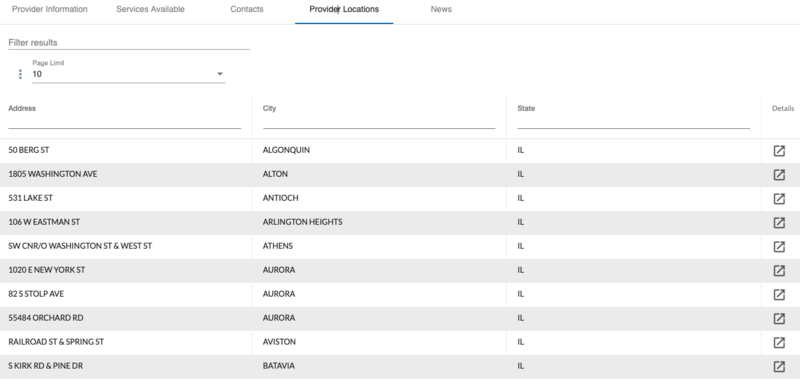 |
Click the News tab to view news stories related to the provider.
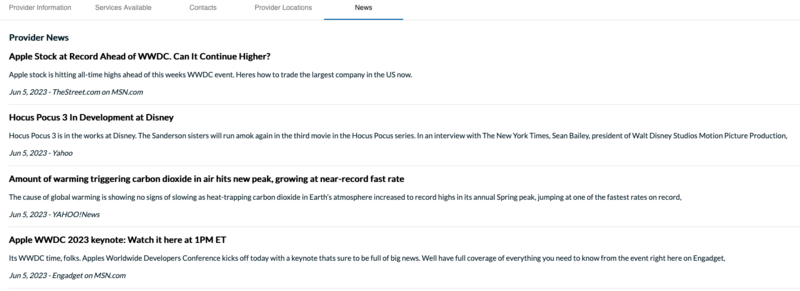 |