Searching By Location
Searching for a Location
To search Network Finder for a specified location:
On the top left corner of the page, Location is selected by default. If not, click the drop down arrow and select Location.
In the Search field, type a location/address into the search bar.
Note
Based on the address typed, system suggests list of addresses matching the results. Click on the matching address to see results on the map below.
Press or click on one of the suggested addresses.
Result: The system locates the address and zooms into that location on the map (see red pinpointed location in the following example), and provides the following tabs for additional information: Address tab, Serving Wire Center tab, Other Providers tab, Providers tab, and Broadband Information tab.
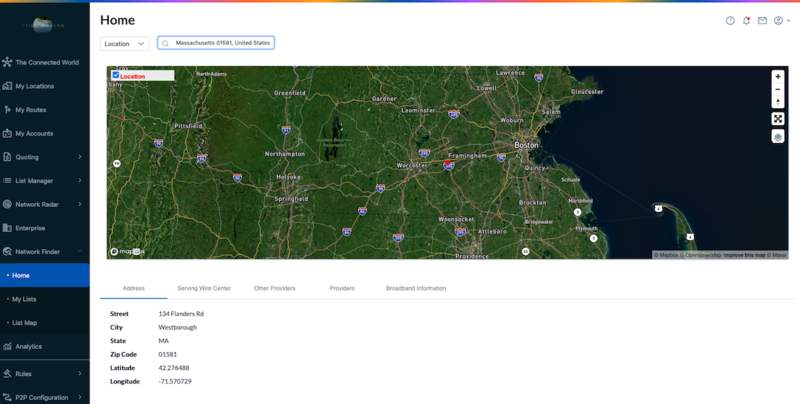
The Address tab is the default tab that displays upon completion of your location search. It provides detailed address location based on your search, including street address, city, state, zip code, latitude and longitude.
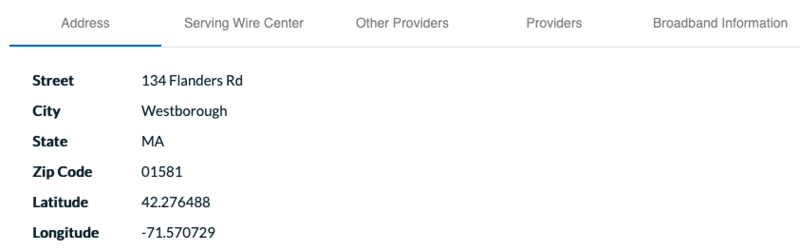 |
Click the Serving Wire Center tab to view the SWC CLLI code associated with the searched location as well as NPA/NXX information.
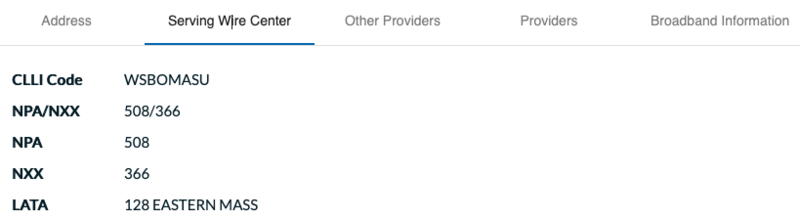 |
Click the Other Providers tab to view the LEC and Cable company providers associated with the searched location.
 |
Click the Provider tab to view a listing of OnNet and NearNet locations and the services provided at those locations, as well as the closest site and site distance.
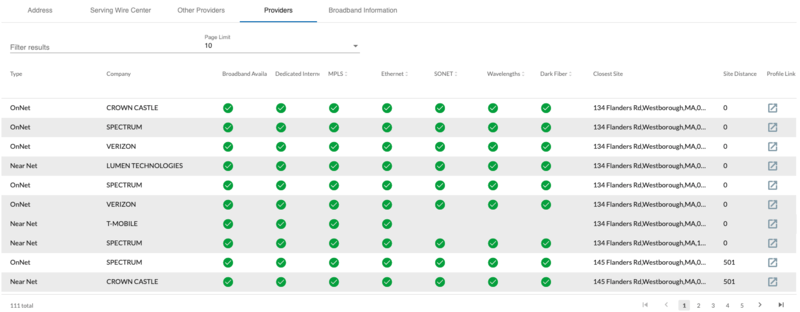 |
To change the number of results records you want to view on the page, click the dropdown menu, located at the top of the results screen.
To view profile information for a select location, click the  icon in the Profile Link field, located to the far right of the results record.
icon in the Profile Link field, located to the far right of the results record.
Click the Broadband tab to see a list of the broadband carriers that service this location.
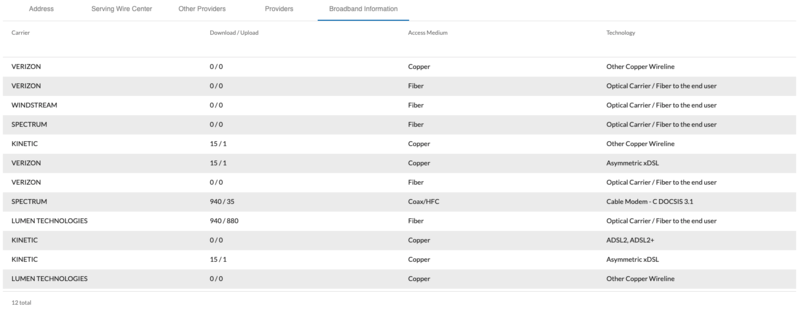 |
To change the number of results records you want to view on the page, click the dropdown menu, located at the top of the results screen.
To view profile information for a selected location, click the  icon in the Profile Link column, located to the far right of the results record.
icon in the Profile Link column, located to the far right of the results record.