Viewing Enterprise Locations Details
About Enterprise Locations
From the tab, you can click the icon  to the left of any location to view additional details about that location. When you click the Details icon, the Details Network Page displays as the default page.
to the left of any location to view additional details about that location. When you click the Details icon, the Details Network Page displays as the default page.
From the Details page, choose from any of the following three tabs to view additional information about the selected location:
Network – Displays Telco and CableCo information for this location (see example below)
Map – Displays an aerial view of this location on the map
Building Intelligence – Lists all tenants within the building
Admin - Allows an Admin to add a note about the location
Following example shows an example of the location detail.
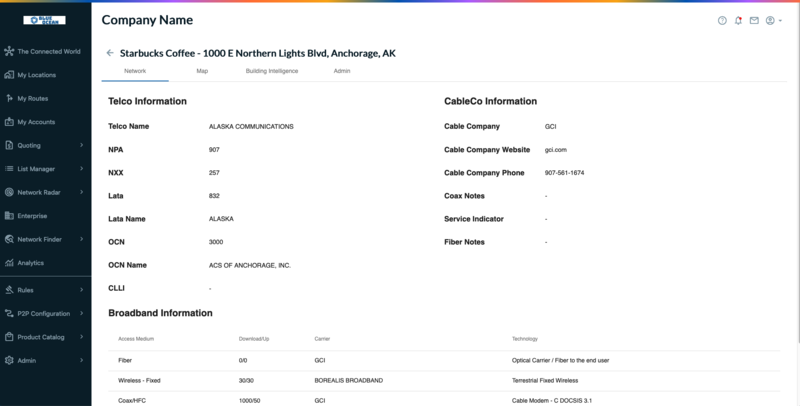 |
The Details Network Page displays by default and provides Telco, CableCo, Broadband information for the search location.
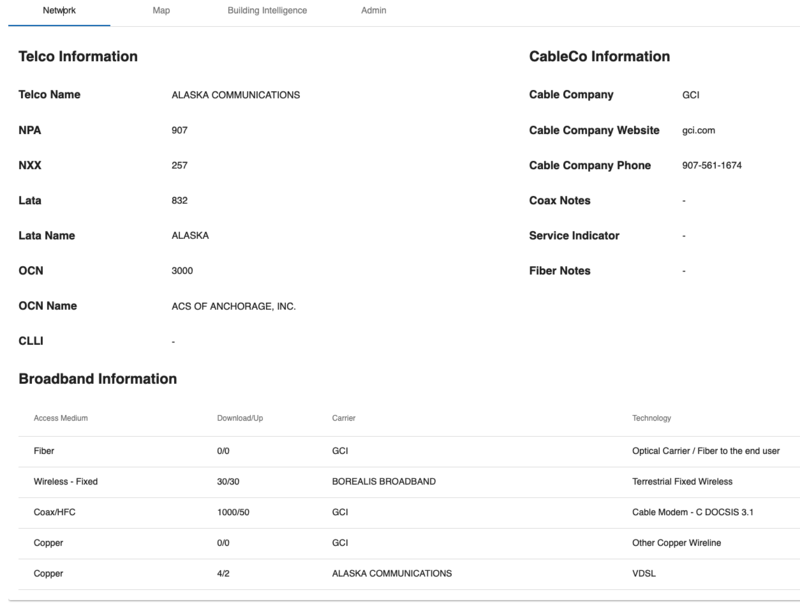 |
The Details Map page provides a visual, aerial view of the specified location. You can click on Arrow on the top left corner of the map to view Company and Published routes detail.
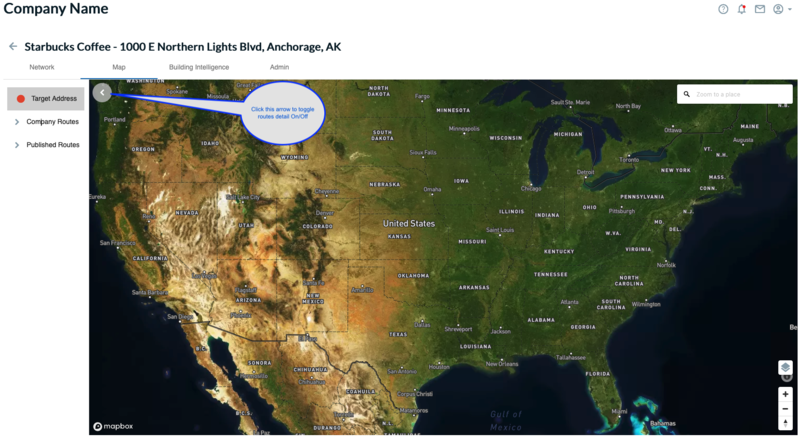 |
The Building Intelligence page displays a listing of all tenants at the searched location. Click on the on the left of a tenant name to expand and view more details about the tenant.
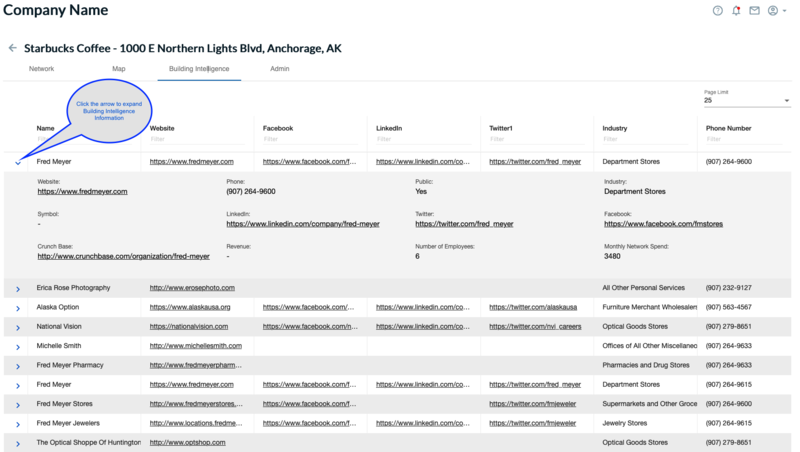 |
Admin pages allows you add notes about the location and Submit those comments by clicking on the "" button below the text box.
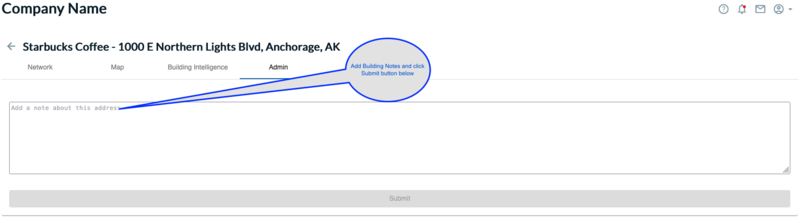 |